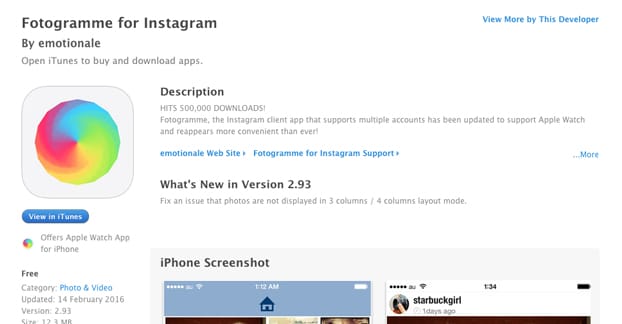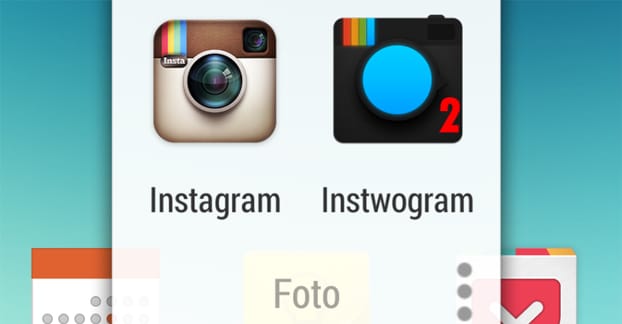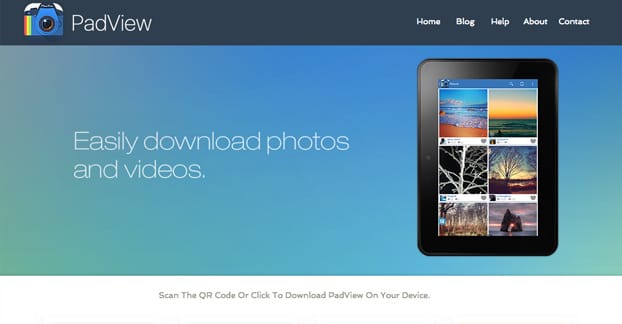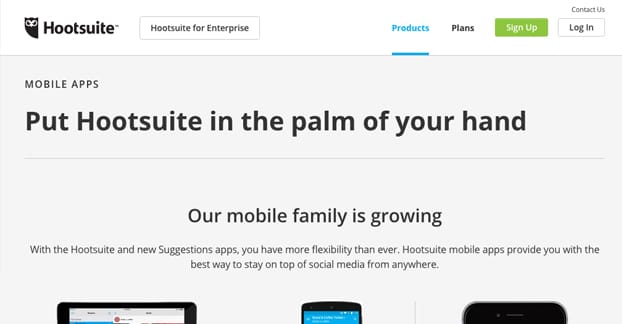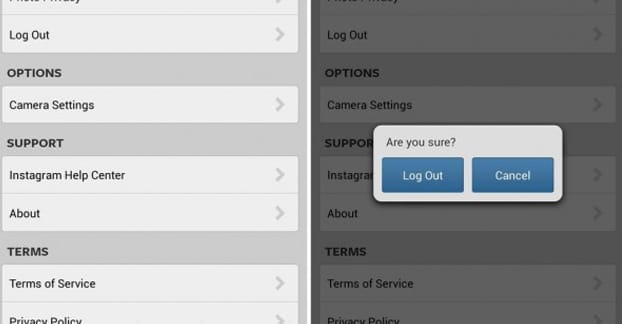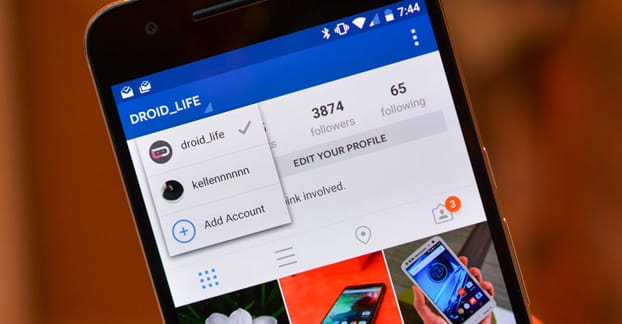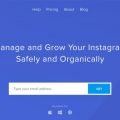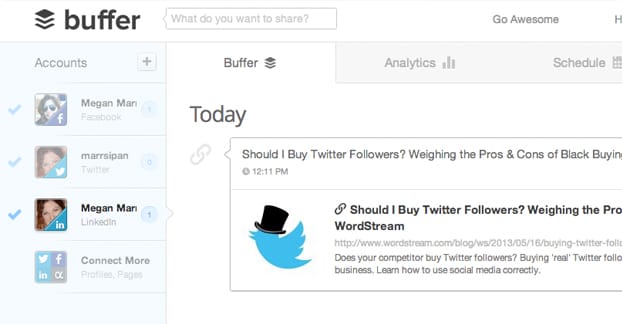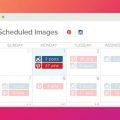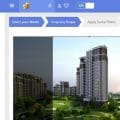Instagram began life as a mobile-only social network, and has only recently expanded to become accessible to desktop users. Even today, desktop users have a hard time posting to the site, having to jump through hoops or use specialized apps for the task. It’s simply easier to go with a phone.
Unfortunately, this is a pretty terrible state of being for marketers. We’re used to having our special tools, our social command centers, all set up and pretty on our PCs and Macs. We like having our posting tools, our analytics, and our account switching all on hand.
With Instagram, some of us choose to use one of the available web-to-Instagram services, but I don’t like them. They generally need you to hand over your account information, because Instagram doesn’t allow posting via their API. These services are literally just dudes with phones that plug your information in and upload according to your instructions. For a barely-used personal account, sure, that might work. For a professional business account, I wouldn’t want to jeopardize the account or the information.
Instagram is doing just about everything they can to force people to use their official app, so keep that in mind. While this article is up to date now, when I’m writing it, some of these apps might be removed or banned by the time you’re reading it.
Feel free to let me know in the comments if one of them stops working!
Fotogramme for iOS
This app is available for iPhones and assorted other i-devices, and it allows you to manage Instagram with multiple accounts on one device. You can view photos, you can view videos, you can follow/unfollow/block users, you can like pictures, you can comment on pictures, and all the other standard Instagram features except one.
That one important missing feature is the ability to upload images. Again, this is an unofficial app using the third party API, which is restricted from posting. Instagram knows if their API were allowed to post, everyone would switch to the first robust desktop app to allow it. They can’t allow their market to be diluted like that; it would cost them most of their appeal and all of their strength as a social network. In part, it’s the barrier to entry that makes Instagram so valuable to businesses today.
I include this app because, well, it allows you to manage Instagram. It doesn’t allow you to post, but for the most part, you shouldn’t be posting raw from a phone anyways. You should be taking images, cleaning them up professionally on a desktop, then transferring the photos to a phone to upload. It’s a more time- and resource-intensive process than you can do with just an app, usually.
The primary purpose for this app, then, is to manage your presence when you’re away from your primary posting device. If you’re on the go, or if you want to be able to check in to respond to comments on the fly, Fotogramme is the way to go.
I like to think of Fotogramme as a supplementary product you can use in addition to the base Instagram app. Use Instagram itself to upload your images – run through your Mac for image enhancements first, of course – and use Fotogramme to keep up with the engagement.
Instwogram for Android
Android users have a better option than iOS users here, in Instwogram. This app is an unofficial clone of Instagram. It doesn’t use the Instagram API, so it’s not restricted in the same way other apps are. Instead of accessing Instagram through a restricted API, it just creates a second iteration of Instagram on your phone.
What this does is effectively just creates Instagram 1 and Instagram 2 on you device. As far as Instagram is concerned, on their end, everything looks like it’s coming from an official Instagram app. The cloned process is identical in every way to the original, save for the fact that you’re using different user credentials to log in.
Unfortunately, you’re still a little restricted. Instwogram uses a limited version of the Instagram app as its base, not whatever version you have on your phone. It’s still an official version of the app, but it’s a foreign version that has been localized for your device.
What this ends up meaning is that some features are a little buggy and others don’t quite work. Posting videos, in particular, tends to be unavailable for many users. In addition, some local geographic functions don’t work properly due to the mismatch between your location and the geographic version of the core Instagram app used for Instwogram. Additionally, whenever Instagram rolls out new features, it can take a while for Instwogram to update to include them.
Thankfully, as far as loophole Android apps are concerned, this one is relatively light. You don’t need to root your device, though it works fine if you have. It works more or less the same as Instagram does by default.
If you’re aware of the crucial feature of the base Instagram app that I cover in the last point of this post – spoilers – you might wonder if Instwogram doubles it and allows you to access ten accounts at a time. The answer is, I don’t know. It depends on what the base version of the app used for Instwogram is, and I haven’t dug in to see for myself.
Padview for iOS and Android
Padview is an app made by Chinese developers Pinssible Labs. It’s sort of like an overlay for Instagram itself. It’s a shell for the official app, that overlays some features in a clever way that makes them seem like background features while actually being part of the overlay app.
The primary purpose of Padview is to make Instagram work in a more fluid, intuitive way with larger tablet devices rather than smaller smartphones. It makes Instagram look gorgeous in landscape view, it allows a larger display of images so they don’t look pixilated and upscaled on a tablet, and it allows account switching on the fly.
The app is specifically called Phoneview for Instagram on the Google Play store. Don’t be confused by the disconnect in names.
Hootsuite for iOS and Android
Hootsuite is one of the biggest and oldest names in social media management. They’ve racked up a positive and venerable reputation as an excellent social media manager, and the fact that they’re able to integrate with Instagram when other managers are not is great.
Hootsuite has all of the features you’ve come to expect out of a robust social media manager, including social monitoring, scheduled posting, engagement and analytics. One thing to note, though, is that your device does have to have the official Instagram app installed as well as Hootsuite Mobile, otherwise it’s not going to be able to post on your behalf.
Hootsuite’s mobile apps are free to download, but you need to have a Hootsuite account in order to actually use them in any capacity. On the Google Play store this is indicated by saying the app has “in-app purchases.” Which it does, really, due to all of the extras you can buy for your account.
Hootsuite is generally reasonably priced. The pro version, which gives you access to app extensions, bulk scheduling, and up to 50 linked social profiles, is only $10 per month. However, this is a bit of a trap. If you’re into detailed analytics, Hootsuite is going to crank up the pricing. They charge per report, and their report fees are exorbitant. It’s possibly the worst thing about Hootsuite; everything else is great.
The primary benefit to using Hootsuite to manage multiple accounts is that you can access the same information, the same dashboards, and all of your data from either the mobile app or the desktop app. It’s all unified, so you’re never left transferring individual settings and specs from one device to another.
The Multiple User Method
I don’t have a link for you for this one, because it’s not an app you’re using to accomplish the feat. Essentially, in order to use the same app with two different sets of credentials, you’re swapping out the user on your phone. It’s like logging out of one user and into another on a desktop; same effect, different device.
Natively, Android tablets allow you to swap users easily. All you have to do is add a user from the settings menu, and you can swap between them at any time. You can set up privacy protection and whatnot, or not, if you’re the only one using the device.
Android phones, unfortunately, require you to root the device in order to swap users. Once you’ve rooted it, you can use one of several different apps that allow user swapping. It’s not the best solution, since rooting can cause issues down the line, but it’s functional.
On iOS devices, you’ll have to do very much the same as you do on Android. You’ll have to jailbreak your device, which will allow you to use a user swapping app like MyProfiles.
I always recommend being very careful with rooting or jailbreaking a device. You can run into issues with warranties, carrier service, and legality by doing so.
The Official Apps
This has come as a surprise to some people, but you can now natively swap between up to five accounts on the actual Instagram app. As long as you have version 7.15 or later, you’re able to add additional accounts and switch between them at any time.
In order to add additional accounts, you will need to tap whatever button is settings on your device, either the gear or the three dots. An “add account” option will be listed, which you tap to add your username and password for your second account. You can add as many as five accounts total. Then, once the accounts are added, you can swap between them just by tapping your username at the top of the screen and then tapping the account you’d want to use.
One thing to note is that you will get push notifications from any and all accounts at the same time; they do not have to specifically be the active account. This only applies if you have push notifications enabled for those accounts, though. When you tap to view a push notification, it will make the relevant account the active account for your use.
You can then, if you wish, remove a linked account in the same way. All you have to do is tap the settings on the account you want to remove and click to log it out. There’s no linkage here to break, you’re just signing out of accounts you don’t want to actively manage from the device.
So, if Instagram officially can handle more than one account on one device, why do I include this option all the way at the bottom? Well, the main reason is because it’s still just basic, default Instagram. If you wanted additional management features, cross-posting, analytics, or hashtag tracking, you won’t find it through the basic default app. You’re going to need a third part app that can manage more than one account and provide all of those additional features.
Of course, you always have another option: you can use the official Instagram app for multiple accounts to post and keep track of them on a basic level, and you can use a third party app for additional functionality. Apps like MyCommenter for iOS allow you a much more organized feed of comments and engagement than the default Instagram push notifications, for example. That’s a $2 app, but there are other management apps out there you can use.
Of course, no matter how many profiles you’re managing at one time, you still need to know how to use the social network properly if you want to find any success on the platform. That’s why I’m emphasizing the ability to monitor and engage with your followers so highly; it’s a crucial function for building your presence on the site.