Any time you have both a blog and a social media feed, it stands to reason that you want to integrate them. You can post links to your blog posts in your social feed, but what about the other direction?
What you’re looking to do is embed your feed in your blog. I’ve seen some websites create a hub specifically for their social feeds, while others put a relevant feed in their sidebar or even at the top of blog posts.
With Twitter, you can embed an entire timeline. With Facebook, you can embed your feed. What about Instagram?
Option 1: Individual Posts
The first option you have is to embed individual posts in your blog posts. This is easy to do, but it’s far less than ideal, because it’s only embedding a specific post. If you want this embed to show your most recent post, you would need to go back and edit the embed every time you make a new post on Instagram. Considering you might be posting daily, that’s a lot of hassle for not a lot of value.
Still, knowing how to embed individual posts, along with some variations on the task, can be useful when you’re writing posts and want to share something specific. It’s worth noting here that you may want to screenshot posts and use screenshot images instead, though.
Why? Well, two reasons. First is that loading media content from a different site in an embed is often slower than loading a simple compressed screenshot. It’s not that much slower – not really even noticeable in most cases – but in some edge cases it’s not a great idea.
The main reason is that posts tend to disappear after a while. Accounts close down or get banned, content is removed for one reason or another, you never know what might happen. You don’t want to embed a post to use for illustrative purposes, only for the post to disappear. You can’t really use it as an example once it’s gone. And, sure, maybe the blog post you wrote has lost its traffic long beforehand, but it’s still a bad look. Think of it like future-proofing.
Anyway, if you want to embed an individual post, all you need to do is navigate to that post. Beneath the post you will see a […] button. Click or tap this button and a couple options will appear, one of which is Embed. Click Embed and you’ll be given code you can copy and paste into your blog post. That’s it; it’s that simple. Just paste the code and you’re done.
Incidentally, if you’re using WordPress, you don’t even need all of that extra data. All you need to do is paste the URL of the Instagram post into a new line in WordPress, and it automatically converts into an embed. You can also use the shortcode [Instagram] to give yourself some extra parameters. Specifically, you can specify the width of the post, and you can use hidecaption to hide the caption of the post and show only the image and the frame trappings of Instagram itself.
Option 2: Plugins
Unfortunately, unlike Facebook and Twitter, Instagram does not offer a single box plugin that always shows the most recent content from your account. If you want to show a gallery of recent posts, you’ll need to use a third party tool.
As always with third party tools, make sure they’re trustworthy before you use them. You’ll very likely need to authorize an app, as well as configure the plugin to work the way you want it to work. Don’t just give your username and password information to a form; make sure it’s an official authentication process and that the app in question isn’t storing your information.
There are a lot of different feed embed options out there, so I’ve covered a handful of them with enough details to help you decide if you want to use them. Most of them have some kind of added value beyond a simple feed embed, so keep an eye out for specific features you might like.
SnapWidget – This first option is actually a series of different widgets you can use to embed content in different ways. They have a basic grid widget that displays image thumbnails, which when hovered over will show the likes and replies to the post in question. It has a free version, but you can pay for an upgrade that gives some additional marketing options, custom CSS, and built-in analytics.
They also have a scrolling widget that showcases a handful of posts in a line, scrolling through them at a rate you specify. It stops when a user hovers over it, so they can click to visit the source of one of the images.
They have a map widget that shows posts on a Google map, so long as those posts are geotagged. This can be great if you’re, say, a travel blogger and want to showcase images of where you’ve been all at once. If you’re a local business and don’t get out much, all you’ll do is cluster your pics in one area and it won’t bring much value to the display.
There’s also a slideshow, which looks like a single post embed, except it rotates through several different images. It’s a pretty easy little embed and rotates through content in an eye-catching way. If your site design is pressed for space, this can be a good option in a sidebar or footer.
Most widgets have free versions and paid versions. Free versions can all access content from Facebook, Twitter, and Instagram all at once. You can filter by username and by hashtag, though hashtag is only for Twitter content. It supports HTTPS websites, and it refreshes every ten minutes. The paid versions give some additional customization options, more filtering, a faster refresh rate, and additional features you might find useful.
The real kicker is that the free versions don’t link to your Instagram, they link to SnapWidget’s page. Thankfully, it’s pretty cheap to pay, only $6 per month for access to one widget. Since that’s basically all you’ll need, that’s fine as far as I’m concerned.
Juicer – Juicer.io is my second choice for Instagram embeds, primarily because it covers a variety of different social networks all at once. They’ll do Facebook, Twitter, Instagram, YouTube, SoundCloud, LinkedIn, RSS feeds, Hashtag feeds, and others, and allow you to aggregate all of those different sources into one embedded feed. You don’t need to have the Facebook, Twitter, and Instagram embeds all in different formats and locations; just use one central feed instead.
Crucially, you can set up filters to avoid having your feed box fill up with the same post made across different channels, which is very common in marketing. Specify which networks you want to prioritize and what filters you want to use, as well as moderating posts if you don’t want spam to slip through.
Pricing is also pretty reasonable. They have a free version that allows you to embed one feed with two different sources, refreshes once per day, and gives you some basic templating and Juicer branding. For $20 per month you get five sources instead of two, hourly refreshes, moderation tools, and no branding. If you want to ramp up to 15 sources, three different feeds, 10 minute refreshes, and analytics, you can pay $100 per month for it. I don’t feel the need for that, personally, but if you have a larger system of social networks, it might be worthwhile.
EmbedSocial – EmbedSocial is one of the more robust options for feed embedding. Their free Instagram plugin widget pulls from a single source and can create up to ten albums, out of Facebook and Instagram albums. It only refreshes once a day, though, and you don’t get any customization options.
If you want to pay for the $20/month pro version, you get two sources, unlimited albums, and can pull from additional data sources like Twitter, Facebook Page galleries, and groups. You also get lightbox mode, responsive design, layout choice, and 15-minute refreshing. Other, more expensive plans exist, but they’re primarily to increase the number of data sources. If you’re only pulling from one Instagram feed, you don’t need more than two.
EmbedSocial has a whole bunch of other plugins as well. EmbedFeed, EmbedStories, EmbedReviews, and EmbedAlbum all have similar uses with different styles of content and different display modes.
One of the most interesting features of the Instagram embed options, at least with the pro version, is the ability to turn your gallery into a shop. I’ve seen artists use this to sell prints, fashion stores use it to sell the items they picture, and other similar uses. It’s quite a useful addition if you’re not using a different shop format already.
Option 3: Custom Code
You’re always able to write some code for a plugin yourself. You might need to apply for an authentication token to access the Instagram API, though, and that’s where things get messy.
First of all, in response to some of the privacy scandals, Instagram has dramatically accelerated plans to change their API. From what I can tell, they are migrating from their own API to a variation on the Facebook Graph API.
Up until recently, if you wanted to fetch the recent posts from a given user, you could send a GET request to /users/ID/media/recent. This is on the list of deprecated endpoints, which you can read about in their developer changelog. However, in their documentation, they seem to still show /users/self/media/recent as available.
I don’t know for sure whether or not Instagram will be removing all recent media fetching features entirely or not. This could be a pretty big issue, depending on what moves they make.
The first possible result is that Instagram replaces the existing API with the Facebook API, and introduces a similar feed-fetching endpoint to what Facebook already has for their account feed embeds. Given how many people like using embedded feeds, this seems potentially likely.
The second result would be keeping /self/ but getting rid of /ID/, which allowed anyone to fetch the photos from any other user, so long as that other user’s content was visible to the fetching user. Since this has the potential to be a privacy issue, it makes sense that Instagram would limit fetching to just your own account’s content.
The third possible result is the complete removal of the ability to fetch recent content. If this is the case, you’ll see a lot of the apps I’ve mentioned above – and a lot more besides – shutting down at the end of July 2018. It remains to be seen what the fallout will be; Instagram already made these changes in a way that broke a lot of apps and left a lot of people scrambling to fix what they can.
There’s also a fourth possibility. Instagram has started up a Marketing Partner Program, which requires apps to apply for partnership in order to access a lot of advanced API features and bypass certain rate limits. This has allowed some apps to post to Instagram, a feature previously blocked, so it’s possible that they’ll add this to the list of what you get as a partner.
If you’re reading this prior to July 31, 2018, I recommend waiting until August to start really looking for an Instagram embedded feed app. There’s a chance they simply won’t work after that date, and you’ll be out of luck, along with all the rest of us. We’ll find out!
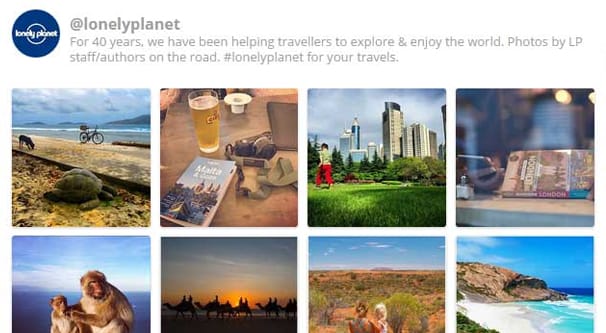
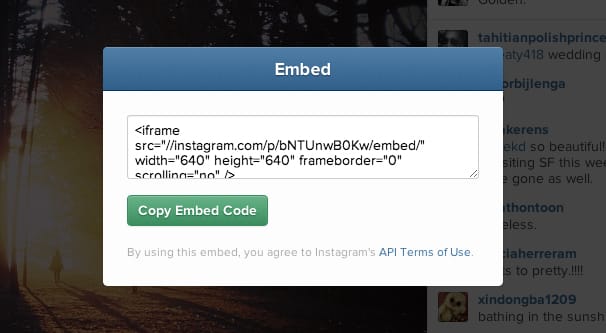
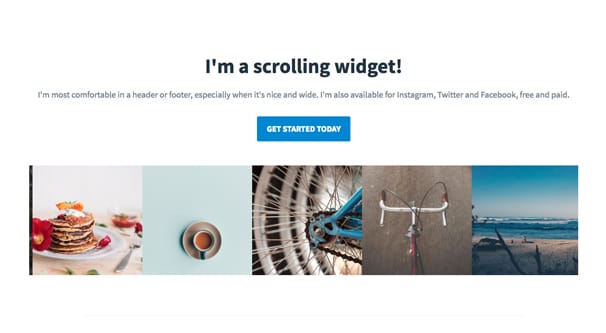
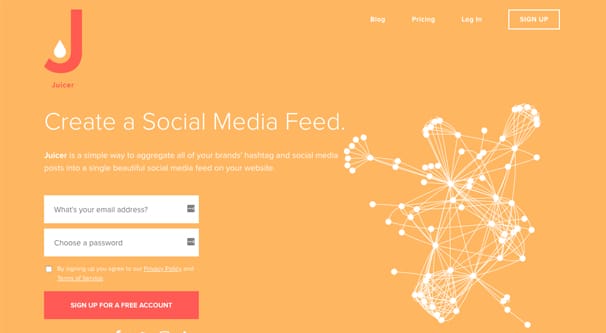
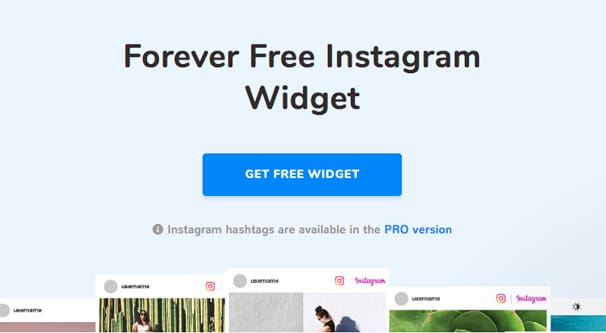
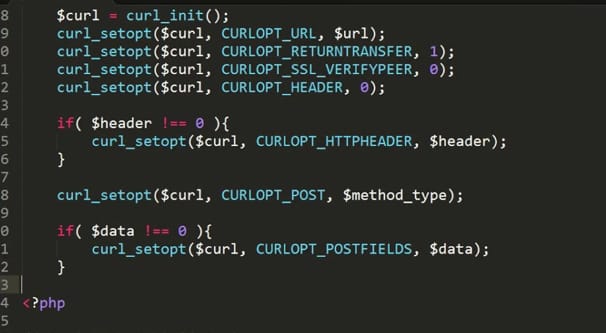
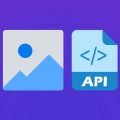
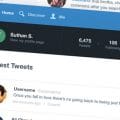
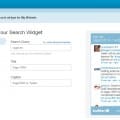
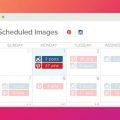
Useful article – thanks! Is there any update in the meanwhile, any options you would recommend when embedding an Instagram feed to a webpage? I’m trying to avoir third party provider, though couldn’t find a suitable option yet. Cheers!