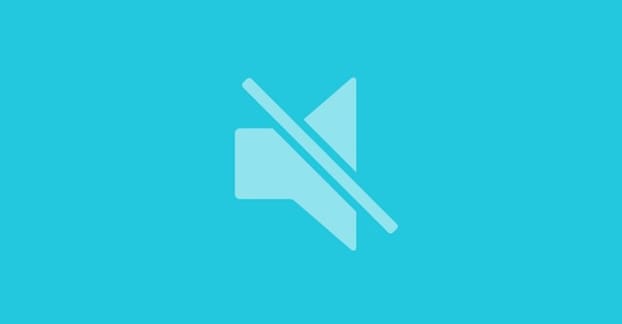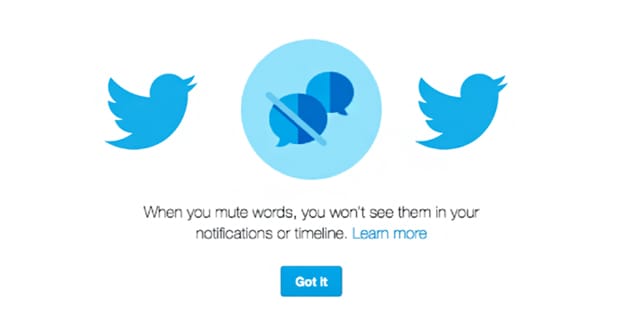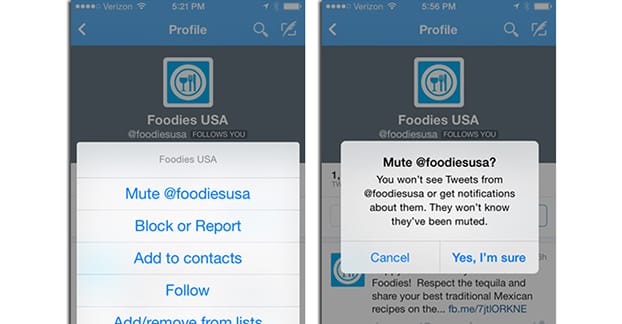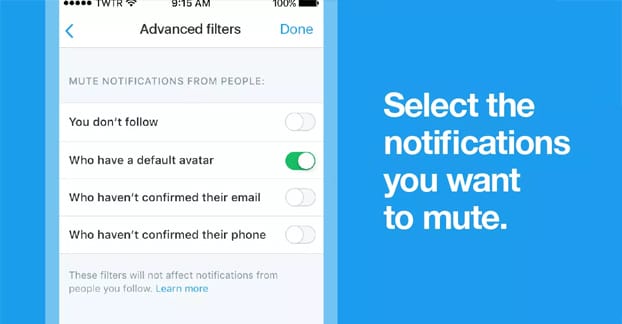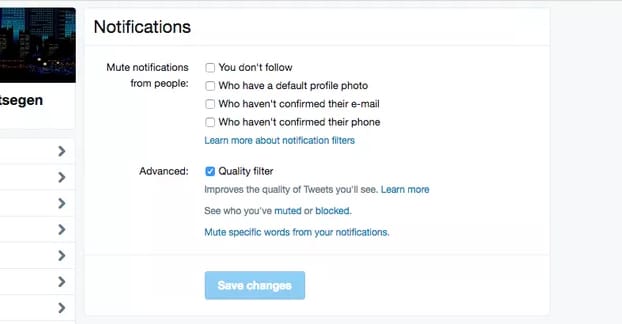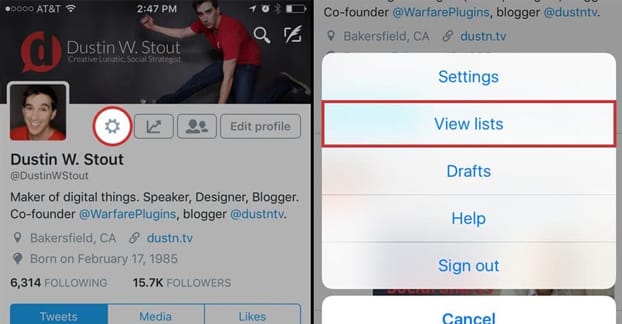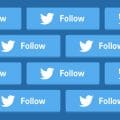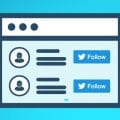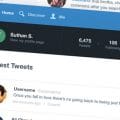Part of the main techniques for growing a Twitter following is mutual follows. You reach out and follow hundreds or thousands of accounts that seem valuable and relevant to you. Some proportion of them follow you back, and you get follows from people who see you’re following accounts they like. You also gain followers as you retweet content from these accounts; some people like to see it shared.
The problem with this, if you’ve used Twitter for more than a few days, is that you very quickly get a cluttered feed. Twitter is nearly impossible to keep up with when you only follow a couple hundred people. When you follow tens or hundreds of thousands of accounts, the press of content becomes an exasperatingly useless crush of information. The only content that stands out is the content that hundreds of people are retweeting, and chances are you’re seeing that in other places as well.
There are a few solutions for making Twitter a more usable experience when you follow that many people, so let’s talk about them.
Twitter Account Mute
First up is the Twitter mute functionality. First announced in 2014, the mute functionality allows you to basically turn off accounts without blocking or unfollowing them. A block removes them from your list and prevents you from seeing their content, but also prevents them from seeing your content. Obviously, you don’t want to block them; it removes them from your follower list. You also don’t want to simply unfollow them, because then they might unfollow you, and that simply won’t do.
Muting allows you to essentially remove them from your timeline. When you mute a user, you don’t see their tweets in your timeline, and you don’t see their tweets when someone who isn’t muted retweets them. They can still favorite, reply, and retweet your content, but you won’t see it unless you go looking for it. A muted user doesn’t know you’ve muted them, though they might suspect it if you’re active in replying to everyone except them.
For this reason, you should be careful with the mute function. It’s one thing to make your feed more usable, but cutting out notifications for your users on a large scale means you’ll have a much harder time noticing and replying to legitimate contact. If you’re using your account for customer service, muting people who might be trying to contact you is a very bad idea.
Honestly, I recommend using mute only on the accounts that don’t provide unique value to your feed. If you notice one specific account that does nothing but retweet a lot of different sources, but posts nothing of their own, you can usually safely mute them. This can reduce clutter on your feed, but you’re still probably going to end up with a lot of content to sift through every day.
How do you actually mute an account? It’s incredibly easy. Simply go to that account and click the vertical dots on the right of the bar, next to the follow button. Tap the “more” option if you’re on a mobile device. One option will be “Mute @Account”; simply tap it and you’re good to go.
Notes: Muted accounts can still follow you, and you can still follow them. Muted accounts can still send you a direct message. If you follow a muted account, you will still see their activity in your notifications tab, you just won’t be notified via push notification when that activity happens. Muting accounts only takes effect on posts made after the mute; posts from before you muted them will still appear. You will also see replies made by muted users in conversations. If someone you don’t follow but have muted @mentions you, you won’t receive a notification.
To see a full list of every account you have muted, go into your profile and tap on the Settings and Privacy section. Tap the Privacy and Safety section and scroll down to Safety. Tap the Muted section and then Muted Accounts. This will show you a list of everyone you have muted, along with a convenient button to un-mute them if you so desire.
Advanced Muting Options
All of the above applies to muting an entire account, but there are actually a lot of advanced options you can use for mutes on Twitter. Let’s go over them, shall we?
With advanced muting options, you are able to mute specific words, phrases, usernames, emojis, and hashtags. When you mute one of these, tweets using them will be removed from your notifications tab, will not trigger push notifications, do not cause a Twitter SMS, do not trigger email notifications, do not appear in your home timeline, and are filtered from tweet replies. As with account muting, anyone using muted keywords will not know they are muted aside from you not responding to direct replies you otherwise would.
Mute does not apply to search; if you search for something and tweets using a muted keyword exist in the results, they will still be visible. Replies and mentions from non-muted accounts that reply to muted tweets will still generate notifications. Additionally, if you have opted in to push notifications from an account, it takes priority over a mute; if that account uses a muted word, you will still see the tweet.
Muting specific keywords, hashtags, or emojis is not case sensitive. CAT and cat are treated the same way by the muting system. You cannot mute CAT and expect to filter out the construction company while still leaving the animal in your feed.
Punctuation is included if it’s inside the muted word or phrase, but not at the end of the word or phrase. Cat and Cat. are both the same as far as the mute system is concerned. Muting C-A-T would mute that phrase, but not CAT. Muting a word also mutes the hashtag of that word. Muting cat also mutes #cat.
If you want to mute a specific account including mentions, you need to mute the @account name. This is actually different from muting the account specifically. It will mute any tweets that use that username, including replies, but does not mute that account itself. You have to mute the account separately.
Muting is permanent by default. What this means is that once you mute a keyword, the mute lasts until such time as you go into your settings and remove the muted keyword from your mute list. If you want, you can also go into your mute list – the same process as finding muted accounts – and change the duration. Mutes can be temporary; you can set the mute to last for 30 days, 7 days, 1 day, or forever. You can also choose to mute a word from your timeline but keep notifications, or mute it from notifications but keep it in your timeline.
Keyword muting can be useful for some limited circumstances. People with PTSD or mental illness who have legitimate trigger words can make use of muting to keep Twitter safer for them to use. You can also mute all range of hate speech terms and euphemisms to block a significant portion of the worst of Twitter who aren’t yet blocked.
That said, muting keywords isn’t really all that useful in a business setting. If you follow 100,000 accounts, you would have to build a pretty significant mute list if you wanted to make your feed usable, at which point you end up missing out on a lot. You can read more about the advanced muting options here, by the way.
Notification Muting
There’s a third form of muting that works specifically for your notifications, but not your timeline. Log into Twitter and click or tap on your notifications tab, then tap on settings. This brings you to the notification mute options. Here are your choices:
- Mute notifications from people you don’t follow.
- Mute notifications from people who don’t follow you.
- Mute notifications from people with a new account.
- Mute notifications from people who have the default profile photo.
- Mute notifications from people with unconfirmed emails.
- Mute notifications from people with unconfirmed phone numbers.
- Enable or disable the quality filter.
Numbers one and two are obvious. Number three helps prevent spammy registrations or re-registrations from appearing in your notifications. This can be detrimental if you want to run a contest or if people register just for your customer service, so be careful with that. Number four helps filter out spammers and bots, but can also filter out legitimate customer service requests from users who don’t use Twitter, so be careful there as well. The unconfirmed information options also mostly remove bots and spammers.
The quality filter is interesting. It’s a judgment of the quality of content from Twitter directly, and filters out what Twitter identifies as potentially spammy content. It’s the only one of those options that is enabled by default; you can turn it off and see how your notifications change, if you want.
Additionally, these filters are just for notifications, not for your feed. They don’t make your feed any more usable, they just make your phone vibrate less.
Alternative: List Building
Honestly, once you reach a certain level of people you follow on Twitter, it becomes pretty difficult to use Twitter without missing something in the flood of content no matter how aggressive you are with muting. Muting also causes issues with missing legitimate content, replies, messages, and engagement from real users. It can be pretty problematic, so I recommend having a light touch.
One alternative I like to recommend is using Twitter lists. Basically, you just abandon your native home feed and treat Twitter as if it’s just a series of sub-feeds you curate yourself.
There are a couple of benefits to this approach. You can follow as many people as you want – up to the hard limits Twitter imposes, anyway – and don’t need to worry about it making Twitter any less usable. If you disable most of the possible notifications, you won’t be getting push notifications constantly about trivial crap you don’t care about. Just keep things like replies and direct messages enabled, turn off the rest, and you’re good to go.
The other major benefit is that you can use multi-list-display apps like Tweetdeck to make Twitter more usable at the same time. One Tweetdeck feed allows you to monitor several lists at once in their own feeds, as well as your replies and your messages, all in one place. It also allows you to shuffle off your main feed to a corner or remove it entirely, so you don’t have to see the crush of crap you’re missing.
Making lists is easy, and for this strategy, I recommend making the lists private. This way you don’t have people asking you about them, the people you add to them don’t know they’re on the list, and you can customize them however you like. I generally build several lists.
The first list I build is personal friends and family. This is generally a slow-moving list but it’s of high value; it’s people I actually care about connecting with and whose interactions I would prioritize. This is more for a personal account than for a business account, though. You don’t necessarily need this unless you want to keep tabs on how your family interacts with your business, or if you’re using one account for both business and pleasure.
The second list I make is the highly important influencers I follow. These are the people whose opinions I trust and whose value is indisputable. I’ll often make a third list of purely news sources; news aggregators, news stations, and news sites that provide timely information about my industry.
Sometimes I will also make a fourth list, made up of highly engaged users and valuable potential customers. This list is people who I want to monitor and either add to another list, keep in contact with, or just follow because they’re interesting.
Do you use muting or lists? If so, how do you have your account set up? I’m interested to hear what works for you.