A lot of blog writers and business owners like to use Twitter for promotion, and with good reason. When used properly, it’s a very beneficial platform. You get a lot of traffic, a lot of engagement, and potentially a ton of visibility if an influencer picks you up.
One thing that I see a lot is people setting up automatic posting from their blog to Twitter. This can be viable, but it’s also a very risky technique. When you go all-in with the self-promotion, you end up alienating users who want more than just an RSS feed in their Twitter stream.
The thing is, automatic posting from your blog isn’t bad, it’s just overused by people who don’t realize Twitter is more than just a broadcast site. You can’t make it a one-sided relationship and do nothing but let a bot post for you. You need to spend time on Twitter. You need to engage with people when they comment. You need to share posts from other people, retweet content that would be interesting to your users, and generally make your feed useful as a resource beyond just a feed of your own posts.
Because, really, if all I want to do is see what you publish on your blog, I’ll follow your blog. If all you do on Twitter is share what’s on your blog, there’s no reason for me to care about your Twitter.
So, treat this as a word of caution. You can use any of the methods I’m going to talk about below to set up posting from your blog to Twitter, but that can’t be your only interaction with Twitter. You need to put more effort into actually using the platform if you want it to grow and if you want to get anything out of it.
WordPress Plugins
Many bloggers use WordPress for their CMS, which makes sense because of how popular and robust it is. It’s easy to set up, easy to configure, and can be expanded and extended by hundreds of thousands of themes and plugins. If there’s a feature you want, you can be almost guaranteed that there’s a WordPress plugin to do it. Automatically posting updates to Twitter is no different; there are in fact several options you can choose from.
WP to Twitter – This free plugin from WordPress was developed by Joe Dolson and has been kept very up to date, with the latest update as of this writing a mere two weeks ago. It primarily allows you to post your new blog posts to Twitter, but it also allows you to display your recent tweets via the Twitter widget on your blog, without having to add that widget manually. You can also display search feeds, even limited by geolocation. It also allows you to use a shortlink of your own custom domain, or the default t.co Twitter uses.
Additional features include the ability to use post tags as hashtags automatically, Google Analytics support, and some other minor features. They also have a Pro upgrade that allows you to set up additional Twitter accounts for individual authors, set delayed posting and scheduling for your tweets, filter tweets, use images on Twitter, and schedule tweets for old posts. This pro version costs either $130 for a permanent license or $50 for a one-year license.
Twitter Auto Publish – This plugin is a lot smaller and simpler than the previous option. It publishes simple messages to Twitter that can include images, and it allows you to filter what is and isn’t posted. You can customize our messages to a certain degree, but it’s still a little limited. It essentially uses some set parameters you can call, like the post title, description, permalink, and author.
This one hasn’t been updated as recently either – 10 months ago – but it has a good rating. It’s simple, so unless Twitter changes the way their API works, there probably isn’t a reason to change this plugin much unless the developers decide to add features. There’s also no pro version. No additional features, but no additional cost, either.
Jetpack Publicize – Jetpack is popular enough that it might as well be part of the base install for WordPress. It has so many features that it’s hard to live without any of them. You can essentially either use Jetpack or use a dozen other plugins mimicking small features of the central plugin.
The primary benefit of Publicize is that it allows you to set up a custom message for a specific set of accounts linked to your blog. You can link individual Twitter accounts, Facebook accounts, and a bunch of others.
The free version lacks spam protection, but the premium and professional versions include Akismet. Free lacks backups as well. You can see the full list of features compared from one version to the next on Jetpack’s site. The free version is, of course, free. Premium is $99 per year, and Professional is $299 per year.
SNAP: Social Networks Auto Poster – This is one of the most popular plugins out there next to Jetpack, with over 100,000 active installs. It’s consistently updated with additional features, not just bug fixes, and support for more and more social networks. Recently, they even added the ability to post to social networks without needing to make a WordPress post, turning it into a social media management dashboard as well.
I would list the social networks that SNAP covers, but it would frankly take too long. Suffice to say that if you’ve heard of it, they cover it, as well as dozens you probably haven’t. Twitter is just scratching the surface, and not a very deep scratch at that.
SNAP, of course, has a pro version as well. It has post scheduling, reposting, Blogger posting, and a handful of other additional features. It’s $50 per year, which is a perfectly reasonable fee for everything you get out of it.
Outdated Plugins – Normally, I would mention something like WP AutoSharePost here, but their plugin is extremely out of date. It would work if you tried it, very likely, but any plugin that far out of date could have security issues that leave your site open to compromise, and there’s nothing you can do about it without being a developer yourself.
What if you don’t use WordPress, though? What if you want to use another blogging platform, or you’re using custom code designed for your business? Well, there are options here too.
Alternatives to WordPress
The first one on the list is Dlvr.it. It’s a very simple triggered service that essentially just monitors your RSS feed and posts to social networks you specify whenever a new post shows up.
The nice thing with this service is that it works to establish multiple routes for your automatic posting. You can have one RSS feed trigger posts to multiple social networks, and more importantly, you can have multiple RSS feeds trigger for different selections of social networks. It’s a pretty simple if-then relationship.
It’s not always free, but what is? It’s only $10 per month, with a discount if 15% if you buy an annual plan instead. This plan only allows 10 social profiles and up to 50 incoming feeds, but they have an agency plan that scales up.
TwitterFeed is the second major option. It works the same way in essence; it monitors an RSS feed and, when it sees something new, will post what you tell it to post on Twitter. It also supports LinkedIn and Facebook, but that’s it. It’s relatively small, but also lightweight and easy to use. It is correspondingly minimalist in what it allows you to do, but that’s fine; it’s a free option you can use if you want something quick and easy for blog to Twitter, but nothing more.
IFTTT, which stands for If This Then That, is a simple cause and effect engine that does pretty much the same thing as the above tools. You set the “if this” to be an RSS feed trigger, and the “then that” half of the recipe to be a post on Twitter. Once it’s established, IFTTT will check your RSS feed periodically and if it spots a new post, will publish a predetermined message on Twitter for you. Again, it’s pretty simple, but IFTTT allows you to do a lot more than just RSS to Twitter. There are dozens of incoming and outgoing keys you can use.
Some people like to set IFTTT to go to an intermediary service like Buffer, which can add scheduling options and more robust customization on your Twitter posts. It’s easier to set up one IFTTT recipe to post to Buffer than it is to set up a dozen recipes that post to Twitter.
Twitter Limitations
Now, Twitter allows you to set up bots to post and scripts for automation like all of the above, but they aren’t completely unrestricted. The first thing to do is make sure you’re following all of Twitter’s rules. No spam, no direct messages, and no excessive posting. Nothing detrimental to the user experience. Nothing potentially damaging or bullying. Be careful what you do with automation; you can be suspended or banned if you abuse it.
Automating tweets should be based on a user action. In this case, the user action is you as a user posting a blog post. You’re able to get away with this because Twitter cares a little less about posting on your own feed than they do on replies. Replies are where the worst abuse can happen, and they’re what Twitter monitors most heavily. Twitter also understands that blogs like to automate their sharing, and while they figure it’s not as effective as it could be, it’s still allowable.
Now, if you want to aggregate content, that’s another story. You can set up a bot from an RSS feed even if you don’t control that RSS feed, which means you can autopost content from blogs you don’t own. Twitter allows this, but they make it clear that you need to get permission from the original creator of the content in order to do so in a legal manner.
You also need to avoid redirects that go through landing pages or misleading pages on the way to the destination. Shortlinks are fine; they don’t redirect through a malicious page. Something like Adfly is a little less valuable because it inserts an ad. Anything forcefully inserting an affiliate link, for example, will be worse.
The Twitter Limits are more important. Since all of these services post via the Twitter API, you have to be aware of that API so you’re not trying to do something that violates a limit. Not only will violating a limit generally not work, it will get you suspended for repeated attempts, and the service you’re using might actually cancel your account out of fear that their API key will be revoked. You can read about the limits here.
In general, there are a handful of rules you should follow in addition to these limits. Even if you’re technically on the legal side of things, violating these rules is likely to leave a sour taste in the mouths of your readers, and they will unfollow you.
- Don’t automate everything. Social media is all about social interaction, and automated replies, automated messages, and anything that should use a human touch suffers from automation.
- Take the time to figure out the ideal timing for your posts. If you’re not making them manually, you have no excuse for not making them when they can do the most good for you.
- Mix up your content. If the only thing you ever post is links from your RSS, no one is going to care. You don’t have to automate other kinds of posts, either. Try to have a feed that also covers trends and current events.
- Monitor your notifications. If someone comments, respond to them. Avoid automatic responses unless you like not having any engaged readers. If you do prefer the lack of engagement, I recommend using something other than Twitter.
Keep these in mind and you’ll be much better off all around when it comes to Twitter automation.
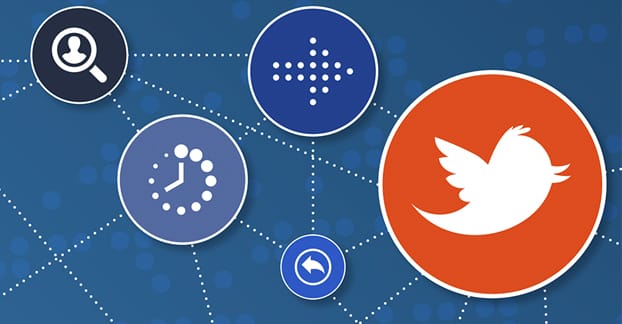
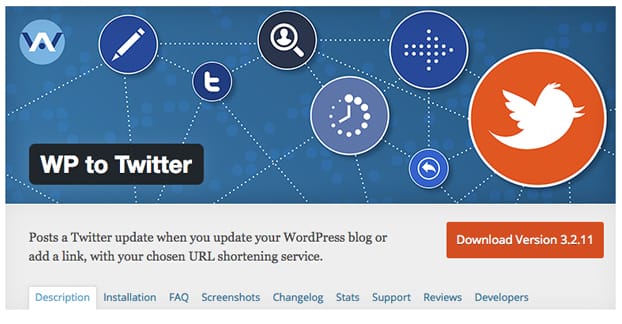
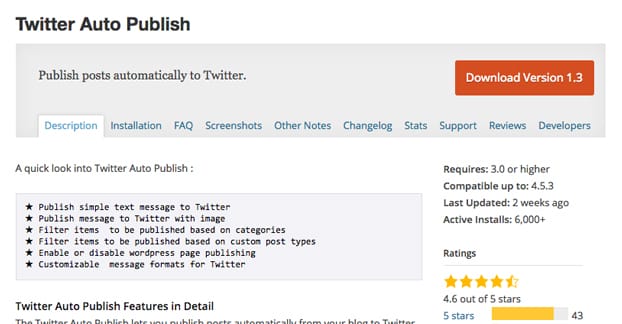
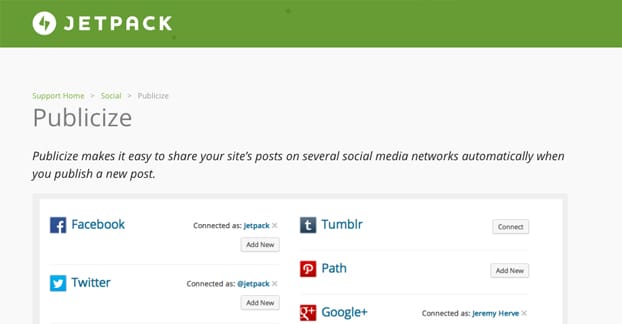
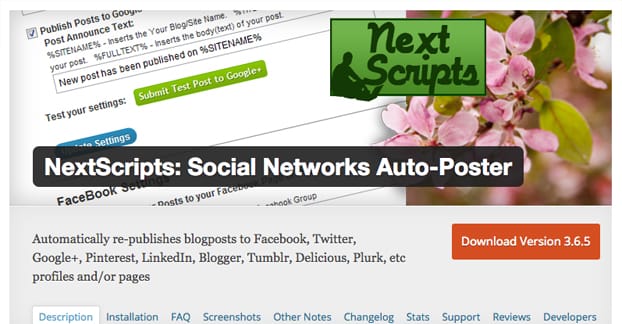
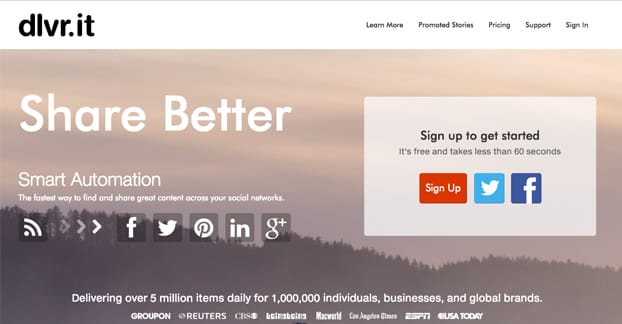
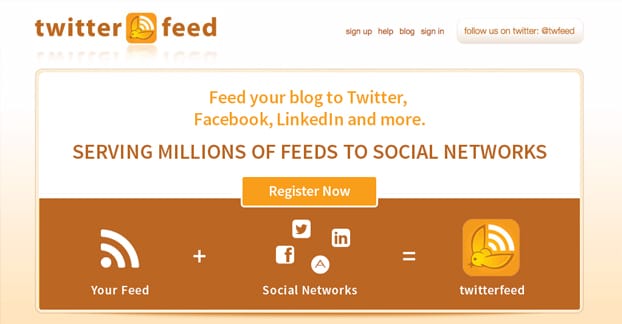
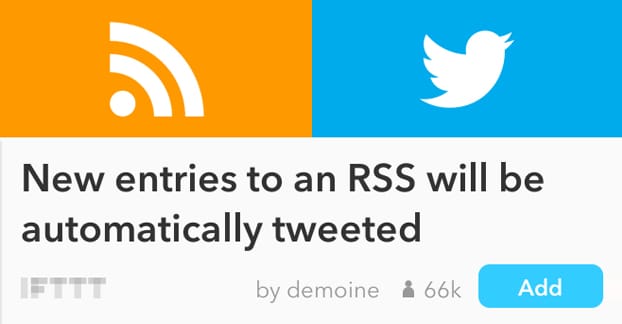
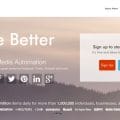

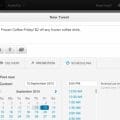
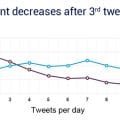
TwitterFeed isn’t active anymore, and I can’t find the function on IFTTT.
Hi Jay! Dlvr.it is a good alternative to TwitterFeed. Here’s an IFTTT applet for WordPress blogs to auto post new articles to your Twitter profile: https://ifttt.com/applets/wAh7wuTD-automatically-tweet-your-new-blog-posts