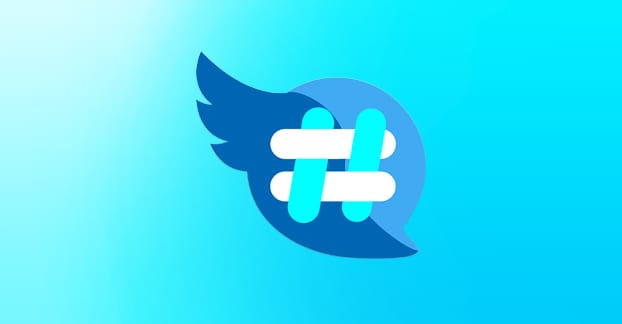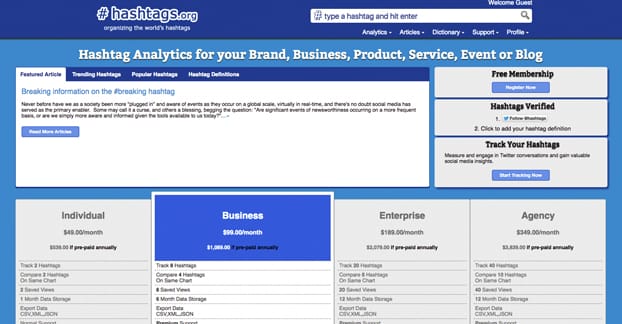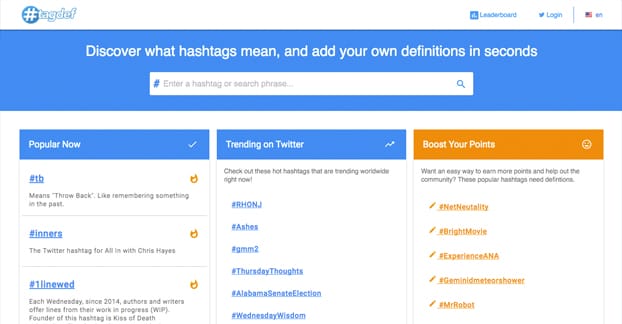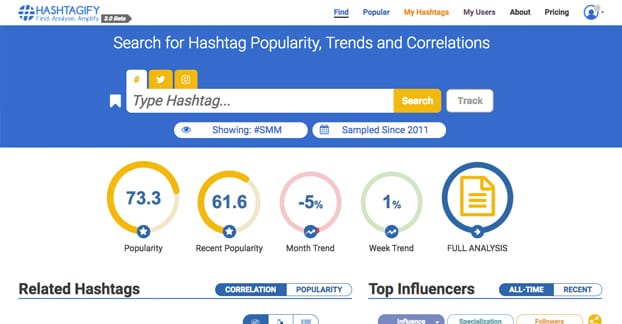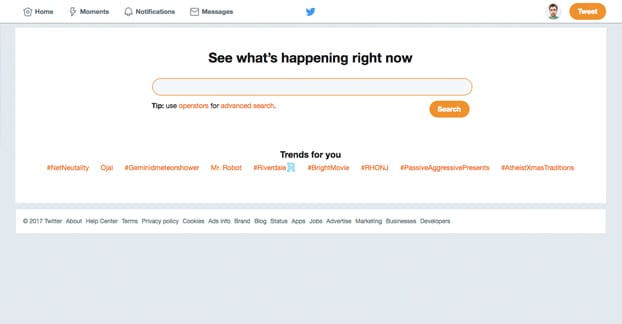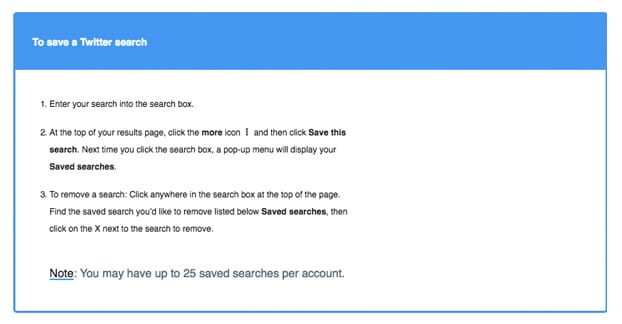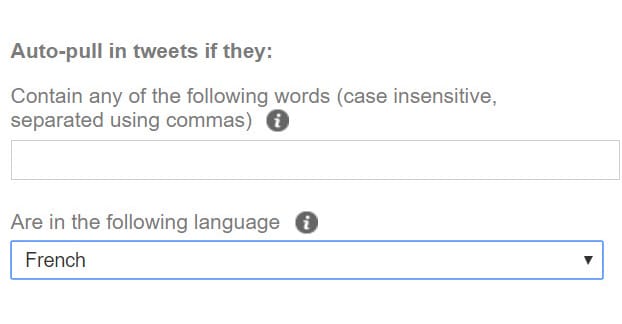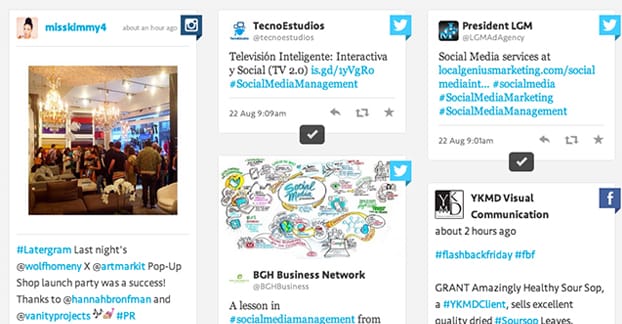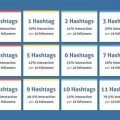Hashtags are great for marketing, but what if you want to see what’s in a tag before you go all-in on it? What if you want to explore related tags and see what kind of opportunities you might be missing? Hashtag searching is very valuable, so it stands to reason that there may be third party services to do it for you. Let’s take a look.
First on the list is Hashtags.org. This site doesn’t necessarily help you discover the content within hashtags, but it does two things for you. First of all, it shows you trending hashtags in a limited selection of verticals and trend categories. Secondly, it allows you to track hashtags with a paid membership.
When you search a hashtag, you’re presented with a page like this one. It uses a 1% sample of the Twitter API data flow to generate a 24-hour search graph for the hashtag. This shows you how often the tag has been searched and during what times of day. It also shows a definition of the tag – useful for those abbreviation or foreign tags – a list of prolific users, and a feed of recent content.
For tag tracking, tag comparisons, saved views, and historical data, you need to pay for a premium account. Unfortunately, this is pretty expensive. Their cheapest account is $49 per month and only allows you to track two hashtags at a time. To track 8, you need to spend $99 per month. $189 per month gets you 20, and $349 per month gets you 40. Granted, if you’re an agency and you’re tracking a lot of similar tags for a bunch of similar businesses, this can be valuable. However, there are better ways to monitor hashtags, so you might be better off skipping this service at the pro level.
TagDef
You know how sometimes, someone will use an abbreviation or acronym as a hashtag and you’re not really sure what it means? Sometimes, even clicking on the tag and viewing all of the tweets in it doesn’t enlighten you. In addition to making you feel old and out of touch with today’s youth culture – those damn kids and their rock music – it means you need to be even more careful when trying to use a tag. The last thing you want to do is get caught up in one of those “dad, what did you THINK that meant?” moments.
TagDef is one possible solution to this problem. Their homepage has a handful of different tag categories. One is for hashtags currently trending on Twitter. One is for hashtags that are popular for getting definitions added to them on TagDef. One is for hashtags that don’t have definitions yet, which isn’t as useful to you. One is for the top this week, and two are for TagDef members and don’t really matter. And, of course, you can search tags specifically if they’re not on the lists.
TagDef incentivizes adding definitions by giving points for each definition posted, as well as maintaining a leaderboard of the people who contribute the most. This means there are definitions for just about any tag, but it also means sometimes those definitions are niche and not necessarily the broad, general use for the tag. You need to use caution and double-check if a definition makes sense, particularly when a tag has more than one.
Hashtagify
One of the largest and most popular hashtag search engines available, Hashtagify – or Hashtagify.me as it’s often called due to the URL – is a very robust way to find related hashtags. It can be used for keyword research, for trend exploration, and just for hashtag correlation.
The primary features of Hashtagify are:
- The related hashtag map. You can plug in a hashtag – the link above is their default, using #SMM, for social media marketing – and it will show you a bunch of information. You get related tags, accounts that use the tag frequently, tag popularity over the past two months, countries and languages of use, and a feed of recent tweets using the tag.
- The monthly map of popular and trending hashtags. This generally shows the extremely popular tags. For instance, right now some of the top are #MissUniverse due to the recent competition, #InfinityWar due to the movie release, and #giveaway because, well, everyone with a giveaway uses it.
- Hashtag tracking, which allows you to monitor the usage of specific tags, to better optimize your own use of those tags.
They have a free account, but the tag tracking, historical data, and full access to rankings and the above features will cost money. The basic plan is only $9 per month, the business plan is $46 per month, and the enterprise plan is $169 per month. They also have custom plans you can put together with specific features you need, if you want a more customized solution.
As of this writing, Hashtagify has been slammed with new requests, so they have restricted their new user registration while they work out some bugs and streamline their back end. I would expect that they’ll open up registration again soon, perhaps even by the time this is published, so check back whenever you can. Incidentally, if you notice when they open up again, let me know.
Twitter’s Default Search
Believe it or not, Twitter’s advanced search is actually extremely powerful. I just linked to the basic search page, but they have an advanced search page here as well. The advanced search allows you to include keywords or hashtags in general, exact phrase matches, “all of these words but not in order” searches, exclusions, specific hashtags that don’t include plaintext uses of the keyword, language specifications, account specifications, location specifications, and date specifications. They used to have sentiment analysis included in the search as well, but it seems like it has been removed. On top of all of that, you have standard search operators like the -, OR, quotes, and so forth. Basically, all of the advanced search boxes can be used as operators instead, if you know them.
I’m going to spend the rest of this article talking about specific ways you can use the Twitter advanced search, so if you’re not interested, feel free to skip down to the comments. Let me know if you have a favorite way to search hashtags that I haven’t mentioned.
Save your searches. Twitter allows you to save something like 25 specific searches you’ve made so you don’t need to clutter up your browser bookmarks, worry about syncing them between devices, or have to rebuild them from scratch. When you run a search, you can tap the three dots for the menu and tap to save the search. The same goes for clicks on a desktop device.
Saved searches allow you to repeat the search at any time, from any device, so long as you’re logged in. It’s great for the complicated searches or for searches involving keywords you don’t necessarily remember all the time.
Filter only popular tweets. If you’re browsing a hashtag that doesn’t have a ton of presence, you can benefit from seeing only the top most engaged tweets. The same goes for searching through hashtags that get a ton of content from pretty poor content creators and non-influencers. You want to filter out the drivel so you can see the gold; it does you no good to study the people who aren’t getting any engagement.
The way you do this is using the min_retweets: operator. For example, you could see tweets about the Huffington Post, you would put in a query that looks like “huffingtonpost.com min_retweets:100”. This will show you all of the tweets that include the HuffPo URL and have at least 100 retweets. You can customize the number to filter out whatever low quality content you don’t want to see, leaving you with just the top-end stuff.
Find targeted content from a specific account. If you know an account publishes dozens of links per day, across a wide range of topics, you can use a few operators to show you only what you want to see. For example, I might want to see the most relevant content Forbes publishes in the marketing niche. A query I might use would be something like this: “marketing from:Forbes”. This will show everything that uses the phrase “marketing” and is from the Forbes account. I could instead search for “marketing “forbes.com”” to see anything relating to marketing that has a Forbes link, but is not shared from the Forbes account.
You can then layer on other operators if you want to further narrow your options. If I find that I’m not seeing enough useful content with the second search above, I could add on the min_retweets:50 operator to see the most popular content.
Look for local hashtag usage. This one is particularly useful if you’re trying to get a branded hashtag trending, or if you’re working on a hashtag campaign in print and you want to see what kind of exposure it’s getting locally. In the advanced search tab, plug in a location near you. The search will also give you a few additional locations you can add, for nearby locations, if your first one was too narrow or too broad. It’s up to you if you want to add them, or go through them individually.
Local hashtag usage isn’t very useful for overall keywords like marketing, because it doesn’t really matter where the user is, just that they’re tweeting about that kind of content. It’s a lot more useful for when you’re a local business trying to drum up local interest. It can be useful to filter out people who are too far away to actually shop in your store, or the Russian bot accounts that have forgotten to hide their location from their posts.
See popular tweets from your competitors. If you know the Twitter username of your competitors – and you should – you can put that in the “from these accounts” section and then use specific keywords for the actual search. This will show you tweets about certain topics, which you can then further refine. If your competitors get good exposure, you can filter out the worst performing tweets with the minimum retweet operator like above. Ideally, you’ll either learn something from their usage of the keyword, or you’ll find out that they aren’t using it and have opened up a niche for yourself to dominate.
See content relevant to you posted by your followers. When you follow a couple hundred people, or even a few thousand, as some larger businesses do, it can be easy to miss content that’s still very good. When you run a search for a keyword, on the search results page, there are filters off to the left. One of them is the “from” drop-down, and one of the options is “people you follow.” This restricts the search to only people you follow, and thus only people you already trust.
Finally, remember that people use Twitter in a primarily conversational manner. There might be people talking about your niche all the time, but because they don’t really care about the exposure, they aren’t using hashtags. This is why I recommend you should just search for keywords instead. It will still pick up hashtag usage, but also the organic uses of that keyword in tweets and in profiles. Hashtags are useful for browsing content that people want to be seen, but keyword searches are great for content that people don’t necessarily care to promote.