Facebook has ads that aren’t designed to promote a site; rather, they encourage users to like your page, keeping them on Facebook and growing your audience. They’re called “likes” campaigns. Twitter has much the same thing, with their Followers Ads, which keep people on Twitter and get them to follow your profile.
Unlike with Facebook, there is no differentiation between a personal and a business account. Twitter accounts are just Twitter accounts. Yet how many casual users ever know there is an ads system? Very few, I would wager. Oh, sure, they see ads all the time, but they don’t pay attention to the fact that they too could access ads if they wanted.
The reality is, it’s easy to sign up for Twitter ads and get started growing your audience, pretty much no matter who you are. Personal user, casual user, small business, large business; you all have access to the same tools and the same processes. What I’m going to share below is essentially a one size fits all campaign, with the only difference being one of scale. A large business can throw a much larger amount of money into their ads, and consequently their followers will grow faster and to higher levels. Everyone else has to work harder to climb.
Step 1: Enroll in Twitter Ads
The reason most people don’t know about ads is because they’re hidden away where only those truly interested will find them. They aren’t an option for every profile by default. Rather, you need to enroll in the ads program.
It should be noted here that if you enroll in the ads program but do not create an ad, you’re signing up for a lot of semi-spam from Twitter. I made a new account to demo the registration process a while ago, and the email address I used for it gets what seems like a constant flow of emails from Twitter with subject lines like “We heard you like Twitter.” They’re reminder emails, poking me into making an ad and paying them money. So, you know, just be aware that if you don’t finish the process, Twitter will hound you until you do.
In any case, it’s easy to enroll in ads. All you need to do is, while signed in to the Twitter account you want to use for your advertising, visit this link. It’s the ads page, and if you’re not already enrolled in ads, it will ask you if you want to enroll. Just follow the steps it gives you – mostly just clicking a button or two – and you’ll be brought to the ads dashboard.
Now, most of the articles written about ads that currently exist are out of date. A few months ago, Twitter made some pretty big changes to their ads system, most notably changing how the entire thing looks. Compare this image:
with this new one:
The second one is what you’ll see when you log in to Twitter ads today. It may be different in the future, but the general process for making ads will be roughly the same.
Once you’re at the ad creation dashboard, you can move on to the next step.
Step 2: Pick Your Ad Format
What you see on the left are ad categories. There are six on the current dashboard. The first three are under “create engagement” and the second three are “drive performance.”
- Followers. These are ads designed to get people to follow your account. Generally, this means you’ll be showing up in the “people to follow” list for Twitter users, but the ads also include sponsored tweets. These are the ads we’ll be focusing on, so if you don’t want to learn more about the types of ads, go ahead and select this and move to the next step.
- Tweet Engagements. These are promoted tweets that are designed to get people to like and retweet your content, as well as getting them to reply directly. They’re great for exposure, but not as good for getting followers.
- Video Views. Pretty self-explanatory; these ads promote a tweet that has video content, generally a Vine or another short video, in order to get more views on that video. These ads are good for promoting video content, but only if that video content is well-prepared for a Twitter audience. 5-minute YouTube links need not apply.
- Website Clicks or Conversions. Twitter has largely kept their ads focused on their own platform, so this is an expansion for them. They’re adding tracking and experimenting with promoting websites outside of Twitter. It’s not as robust as Facebook ads, but it’s better than using tweet engagement ads to try to refer people to your website in a roundabout fashion.
- App Installs or Re-Engagements. These ads are all about apps. Twitter began life as a mobile platform and, these days, 82% of Twitter’s monthly active users – 257 million people – are mobile users. These ads, then, are focused on getting those users to install apps on their mobile devices or, if they’ve already used those apps, getting them to go back and use them again.
- Lead Generation. These are very traditional ads, designed to get people to fill in opt-in forms. You don’t need to send people to a landing page, either; the opt-in form is directly on Twitter.
As mentioned, you’re going to want to use the “followers” ads for the purpose of gaining followers. Twitter’s extended description of the ads explains that the ads amplify your message and promote your account. You pay when you gain followers through the ads, and any other engagement you get comes free, as does the pure exposure.
They also recommend that you use it if you have less than 1,000 followers, and when you tweet frequently and want more people to see what you have to say.
Click on the “followers” entry on the left and then click the big blue “create campaign” button in the right side box.
Step 3: Set Up Ad Details
For this next step, I’m going to assume you have some experience with creating ads, if not ads on Twitter specifically. You should have some awareness of your brand and your audience, so you know what kinds of copy to create. If you need help, let me know in the comments; I can either offer a tip or direct you to a more detailed guide on the subject you’re stuck on.
When you create a campaign, you’ll be asked to fill out the basic information for that campaign. The first thing is to name the campaign. I recommend something like “Get More Followers” or an equally descriptive name, so you know what it is when you reference later.
Next, choose whether you want it to run immediately upon approval, or if you want to select specific start and end dates.
The second part is to choose your audience. There’s a box on the right that shows the potential audience based on the targeting factors you have chosen. I recommend at least one geographic targeting option in addition to the general country targeting Twitter has added by default. Any other targeting options are yours to pick based on your business. Are you marketing women’s clothing? If so, limiting your ads to females might be a good idea. Are you marketing to Spanish-speaking users? Choose language options. Are you promoting a mobile service? Choose to target mobile users instead of desktop users. There are a ton of different options, including interest targeting, tailored audiences, and event targeting. Use whatever you need.
The third section is creating your budget. You are required to set the maximum amount of money you’re willing to spend per day, though it’s always possible Twitter won’t reach that cap based on the audience you’ve chosen. Reminder, again, that you only pay when you get a new follow through the ad. If a user follows you but not through the ad, or if a user sees the ad but doesn’t follow you, you don’t pay. Optionally, you can set a total budget for the campaign, and you can choose between automatic bid and targeting a specific cost-per-follower bidding if you want. I recommend ignoring both of those options if you’re a first time ad buyer.
Step 4: Set Up Ad Creatives
The last section of the campaign creation page is the ad creatives section, which I’m adding to its own step because it’s so important. You can read Twitter’s recommended best practices here.
You have two options here. You can create tweets specifically for your ads, or you can choose tweets you’ve already published or scheduled. There’s a drop-down box with four options: promote-only tweets, which you’ve used in ads before, scheduled tweets, organic tweets, and all tweets used in campaigns. Any existing tweet will show the content and date it was posted, the number of impressions it received, the number of follows it generated, and the follow rate. Most organic tweets will have 0 in the last two columns, but if you find one that has a higher rate, consider why and maybe add it to your rotation.
Rotation? That’s right; you can choose a number of different tweets to be part of your campaign. Twitter recommends 4-6 different tweets, and I concur. I tend to say 3-4 existing tweets that have high engagement rates and interesting content, and 1-2 tweets custom made for the campaign.
To create a new tweet, click in the compose box above the feed of tweets. It has a similar layout to the standard tweet compose box. Twitter recommends using images of at least 1200×628 px dimensions, though your image files need to be under 3MB in size. As you compose, Twitter will generate a preview to the side, for the three platforms they support; iOS, Android, and Desktop.
Once you have chosen and/or created the tweet you want to use, you’re almost done. You can click the “save” button in the upper right if you want to save your progress and come back later. Alternatively, you can simply click “launch” if you’re satisfied and want to send the ads to approval.
Step 5: Launch the Campaign
There are some details about launching a campaign you should know.
First of all, if you created a tweet for your campaign with a giveaway or some form of incentive, make sure that incentive works. Nothing is worse than seeing a promoted tweet for a contest, and being unable to enter because it’s broken, hasn’t started yet, or is finished already. If it involves a landing page, make sure that landing page functions.
Second, if you haven’t added payment information to Twitter yet, you will be prompted to do so. By default, this means adding a credit or debit card to your file on record. This information will be saved and will be used for all future ad campaigns, so make sure your payment information is accurate before actually launching the campaign.
Third, Twitter ads do have an approval process similar to Facebook’s, though Twitter’s is much faster. They don’t have a janky 20% text rule or any other finicky regulations to comply with; Twitter just makes sure you aren’t violating their terms of service and that your tweet isn’t obviously broken, exploitive, or otherwise detrimental to their brand as a whole. If it passes approval, a process that generally only takes a day or two, the campaign is ready to run.
One thing to note here is that the Twitter ads approval takes longer if you’re a new advertiser. The reason is because Twitter goes through and scans your entire profile to make sure you’re using Twitter in a reasonable way before they approve your account for ads in general. Once you have that initial approval, future ad campaigns only have to approve individual tweets. Further, if a tweet has been approved for a previous ad, it is automatically approved for future ads as well; only new additions to the ads are required to be approved before a campaign can run. This means you can get a campaign up and running immediately if your account and the tweets you’re using have been approved in past ads.
For this reason, it’s generally a good idea to schedule your campaign to start and work on it in advance. You want it to be approved and ready to go by the time your start date arrives. However, this generally only really applies if you’re using time-sensitive incentives like a contest or offer. If it’s just general tweets and general followers you’re looking to get and time isn’t an issue, you can just start it whenever.
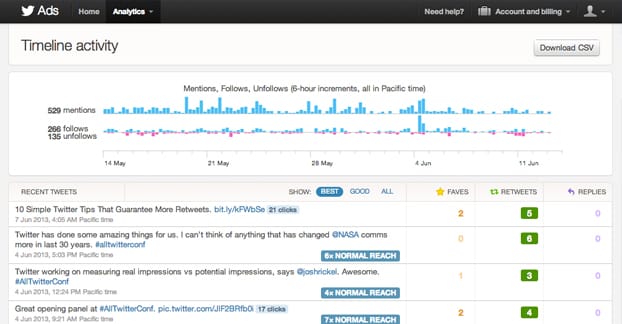
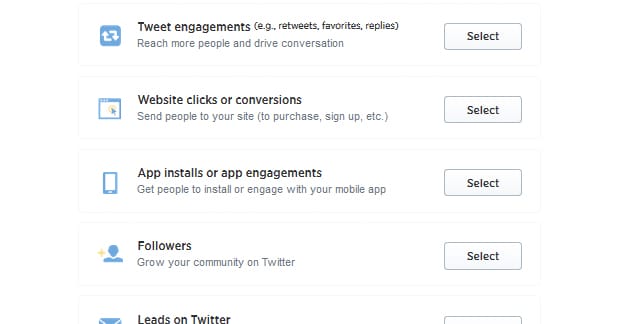
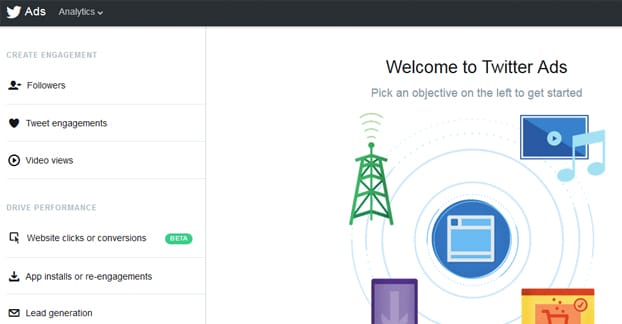
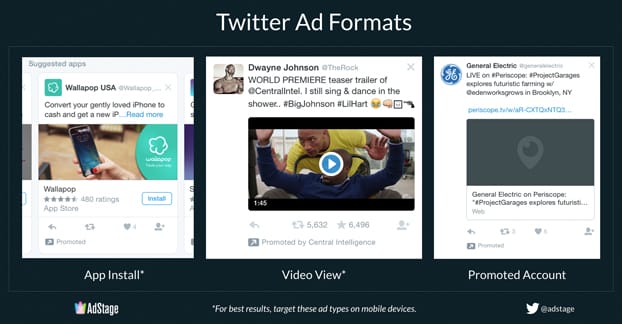
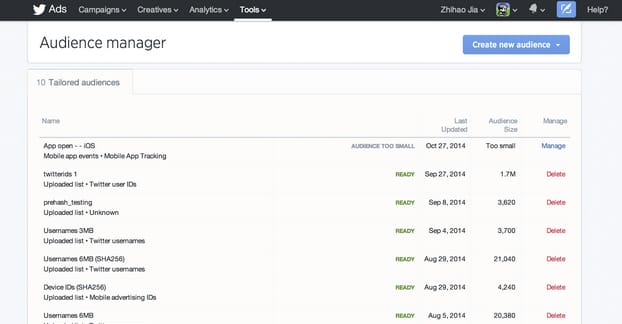
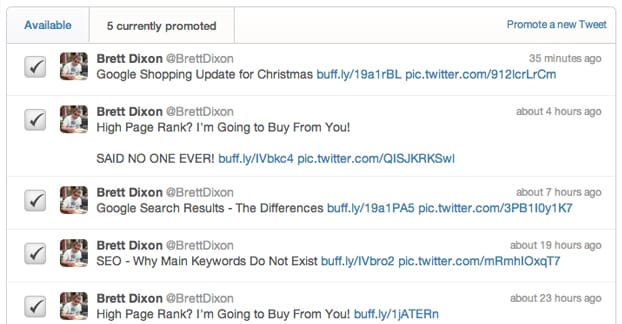
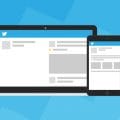

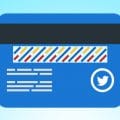
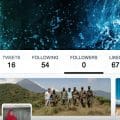
Great post. Very useful. I’m about to join Twitter and need to grow the number of followers asap. I’ll follow your suggestions. Thanks a lot!