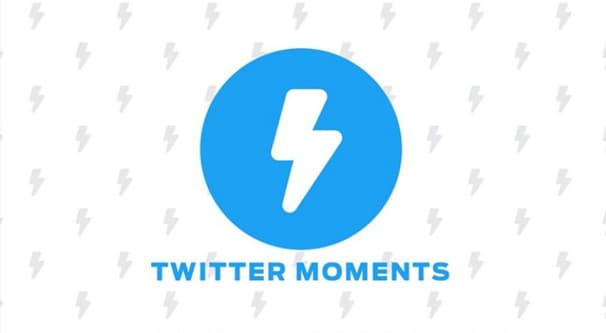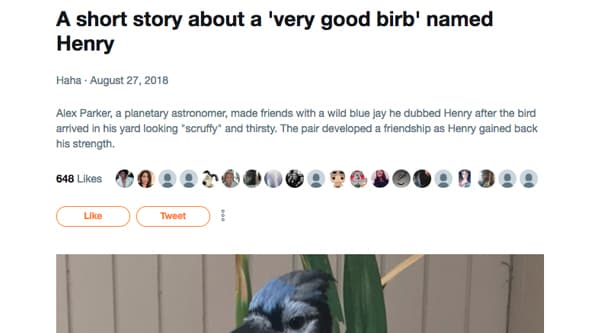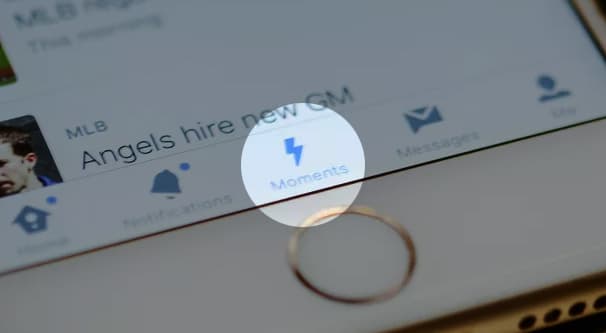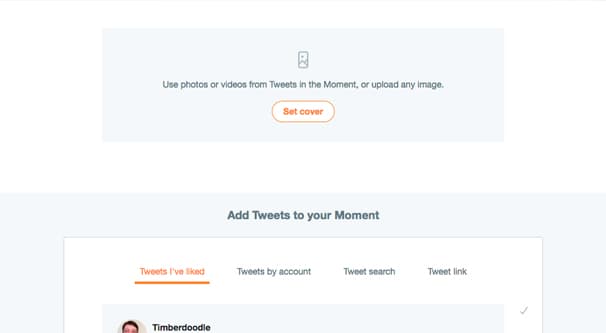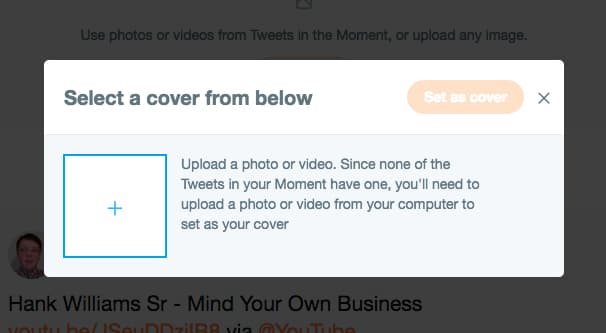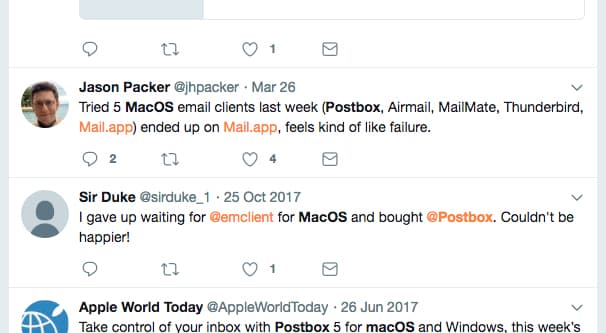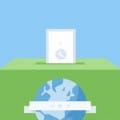Moments are a feature Twitter added some time ago, and made public near the end of 2016. They’re essentially a way to curate longer content on the short-form blogging platform, giving you a way to tell a full story without truncation, interruption, or replies getting in the way.
Unlike tweetstorms or lengthy threads, Moments can be curated even from disparate and disconnected elements. You can create a Moment out of tweets by several different people, none of whom follow or reply to each other at all.
A Moment is basically a curated collection of tweets that, in your Twitter feed, look and act similar to a normal tweet. However, when you tap or click to read the full tweet, you are instead taken to the Moment, and all of the tweets compiled within. You can also browse Search or just the standard interest filtering to view Moments not associated with anyone you follow.
Seeing the potential? If not, that’s fine. By the time I’m done with you, you’ll have a great idea of how to use Moments for your own Twitter marketing.
How to Make a Moment
First up, let’s look at what a Moment looks like. LEGO made a Moment in early 2017, focused on showcasing their collection of minifigs dedicated to women involved in NASA. You can see the Moment itself here.
Note that you can like the Moment, tweet about the Moment, message the creator of the Moment, copy the link to the Moment, and embed the Moment. It acts as one entity, even though it’s composed of many tweets.
This particular Moment starts off with a few tweets relevant to the topic, posts from the creator of the set, with large images showcasing what the set is all about. Below it, you get a question and answer, a tweet and reply, about the set. After that, you get a string of tweets praising the set. Many people who shared the original tweet with their praise or intent to buy it had their tweets featured in the Moment.
Here’s another example of a Moment. This one is Alex Parker’s encounter with a bird that grew quite friendly. You can see, as you read through it, how all of the initial posts are Alex’s, and afterwards you get some notable responses to the thread shared for posterity.
So how do you go about making one of these Moments?
Step 1: On Twitter, find the Moments tab. It’ll be up at the top next to the Home and Notifications buttons, where you’ve probably never used it.
When you click the Moments tab, you’re taken to a section of Twitter showing new and trending Moments, divided up by general topic. You can see Today, News, Sports, Entertainment, and Fun as categories. Not very all-encompassing, of course.
Up in the upper right corner, below the button to create a new tweet, is a Create New Moment button. Click it. Alternatively, if you’re using a mobile device, the instructions for iOS and Android can be found here. They’re basically the same, though.
Step 2: Choose your initial information. You can write a title for your Moment, add a short description for the Moment, and choose an image or video to be the cover photo for your Moment. Most people simply choose the initial iconic tweet to be their cover, but you can upload any image you want. If you’re going to start using Moments for branding, I recommend investing in an initial cover photo for each of them that stands out and is unique.
Step 3: Curate your content. You have four different ways to add tweets to your Moment. You can choose tweets you’ve liked, and there’s a feed with your likes below the cover photo. You can choose tweets made by any specific account, with a search to find the specific account you want to use. You can do a simple Twitter search using an embedded search bar within the Moment creator. You can also simply paste the link to any specific tweet you want to add to the Moment, if you can’t find it in another way. This can be useful for tweets that are old enough they’re hard to find, but you have on hand for other reasons.
I don’t know whether or not there is a limit to the number of tweets you can add to a specific Moment. I haven’t encountered such a limit in my use of them, so if there is, it’s probably unreasonably high. You can read some of the details of how Moments work and how the content can be interacted with in the help center.
Step 4: Organize your Moment. Once you add more than one tweet to your Moment, you can shuffle them around. There will be an up and down arrow, as well as an X to remove the tweet, next to each element you add to your Moment. Feel free to shuffle things around, outside of chronological order, to make it more compelling as a story.
Remember that a Moment is intended to have flow, as something a reader reads through from top to bottom. If you’re telling a story of a series of tweets and want the replies to be compiled at the end, make sure to shuffle them down.
Also remember that, if a user decides to block your account, their tweets will be removed from the Moment. Additionally, if their account goes protected, or if they delete their tweets, or if they are banned from Twitter, their content will be removed from any Moments it is in. This means Moments are not a great way to, for example, compile receipts on the bad behavior of some user.
Step 5: Save your draft. You can save your Moment at any time, just by clicking the “finish later” button on the top. This is ideal if you want to start building a Moment ahead of some event, but save the actual publication until after the event, when you can include responses and replies. Alternatively, if you feel the Moment is finished and want to put it up for viewing, you can click Publish Now.
That’s it! Once your Moment is live, it’s available for anyone who wants to find it. It can be found on your profile itself by clicking the Moments section of your timeline, and it may be found in the general Twitter Moments section and in search.
Ideas for Using Moments
Now that you know how to create a Moment, you’re ready to go. There’s just one thing: HOW should you use Moments? How can you build benefit to your brand using this oft-overlooked Twitter feature? Here are a few ideas.
Commentary. If there’s new information, breaking news, a shocking trend, or some element of your current industry that you can use as a springboard to interject a perspective, go for it. A Moment, in this case, is a great journalistic tool. A journalist covering the whole Russian Meddling affair in American politics right now could, for example, use Moments to compile a series of tweets from various sources covering various important elements of the story. Tweets of links to various pieces of journalism, all compiled into one place, can showcase the real depth of the issue.
Inspiration. A recent event or a heartwarming story can be compiled into a Moment and shared as a source of inspiration. Perhaps you know a local animal shelter had a very sad looking puppy recently adopted, and the new owners are on Twitter. You can create a Moment out of the original tweets from the shelter showcasing the sad dog, and tweets about the adoption process, and tweets about the dog happy with its new family.
Round-ups. I’ve you’ve read my content on this or any other blog, you’ve probably seen me promote the idea of round-up posts. Blog posts where you take the best content you read throughout the previous week and compile it can be a great way to build links and relationships with bloggers.
You can do the same thing with Moments. Compile the most interesting content, memes, or links you’ve found on a given subject over the last week, or even just keep a running and growing Moment. You can always add content to a Moment you already published, so you can keep one growing. I prefer to create new Moments, or else people will have to dig deep to see content you added, though.
New Product Promotion. If you’re launching a new product or rolling out new features to an existing product, a Moment can be a good way to compile information about it. Asana did this when they launched Wavelength, which you can see here. Note that they started off with a custom cover image. They then added tweets that start by explaining a problem people face, then talk about their solution.
Asana’s example isn’t a great use, however. They only have a couple of tweets added to the Moment, and they didn’t do a lot of promotion of the Moment itself after it was published. They essentially used it as a standard tweet that slightly stands out because of how Moments display in timelines. I’m sure you can do much better, right?
Compile Reviews. Create and keep a Moment rolling by name-searching yourself on Twitter. Use Social Listening apps – any of these, if you like – to find times when users mention you without explicitly tagging you. Review the tweets, and when you see one that is a positive review, add it to your Moment.
You do have to be a little careful with this. I recommend replying to the user as well, to thank them for their customer loyalty or what have you. Add their tweet to your Moment after you reply, so they get the reply notification first, and it doesn’t look like you’re just blindly scooping up any tweet that mentions you. Also, when you’re first putting such a Moment together, don’t go digging too deep into the past. No one likes to get a notification on a tweet they made years ago, and you never know, maybe the user has ceased to be a customer in the intervening time.
Recaps. You know how one of the common trends in marketing is to livetweet an event, to engage with other users at the event and to share happenings within the event to people who can’t make it? When the event is over – or during the event, using the publish later aspect of Moments – you can compile the best tweets you made, the best tweets other people made about the event, and the best replies to any of those tweets. This way, you have a Moment that you can save for posterity and use for future marketing. Maybe when the event rolls around next time, you can point to the old Moment and showcase how much of a fun time it was.
Tweetstorms. A tweetstorm is a series of rapid replies, essentially taking a long-form piece or blog post, breaking it up into a series of individual tweets, and publishing them one after another in a long reply chain. The problem with tweetstorms is that they get clunky, they tend to be collapsed in the Twitter feed, and it’s possible to accidentally break the chain. On top of that, some users might feel they constitute spam, which can hurt your social presence. Use a Moment for your long-form content instead.
Over to you, now. I’ve given you a good place to start, and now it’s your turn. Come up with a good way to use your Twitter Moments, and show me how well they worked.