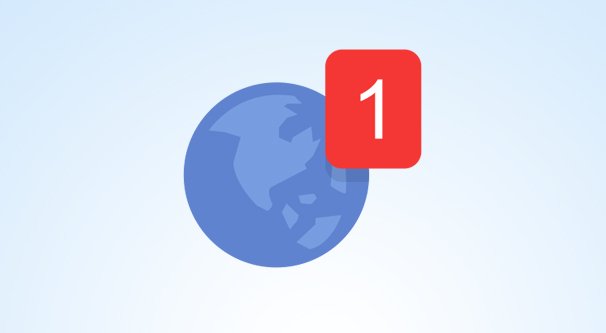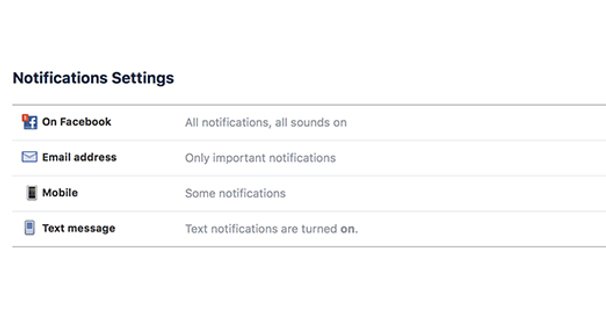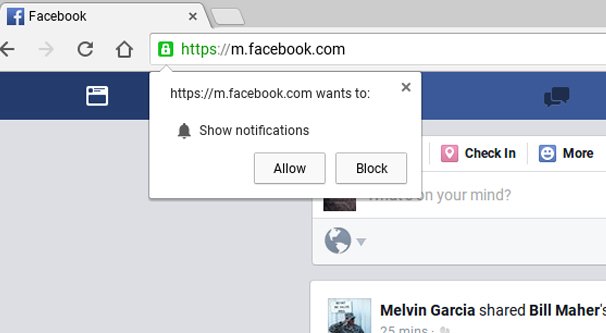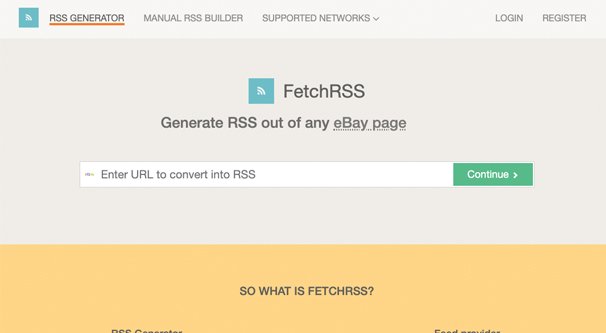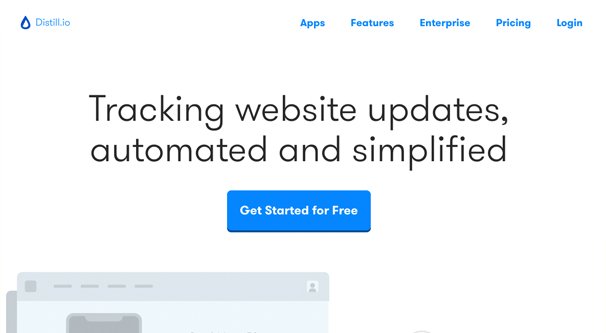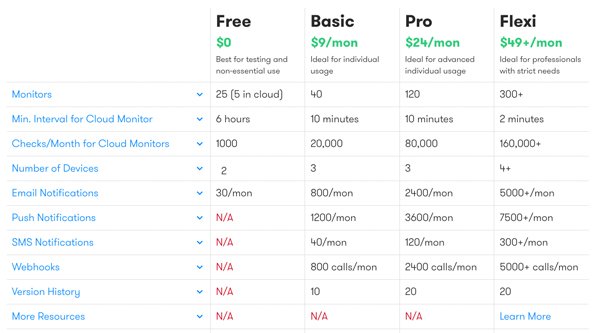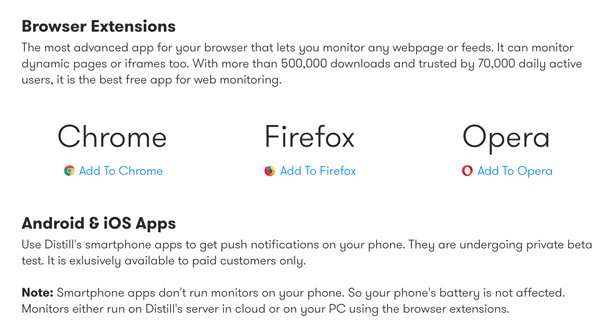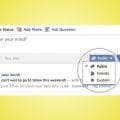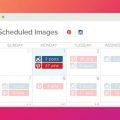Sometimes, you want to keep on top of the activity of someone else on Facebook. Maybe it’s a friend and you want to see what they’re doing on a trip. Maybe it’s a family member and you’re trying to keep up to date on a medical issue. Maybe it’s a competitor, and you want to monitor their Facebook posting content and schedule as it happens.
Now, you can keep checking their page if you want. Refreshing the page every hour or so will certainly keep you relatively up to date. It’s far from the most efficient solution, however. There has to be a better way. And, indeed, there are several. They just might require a third party app for full effect.
Option 1: Facebook Notification Settings
Facebook has a handful of notification options you can set, depending on the kind of account you’re trying to monitor.
For a personal profile, when you visit the user’s page, you will see a few buttons up on their cover photo. One of them confirms that you’re friends with that person. If you hover over that button, one of the options will be “get notifications.” Click this and make sure it’s checked.
When this option is enabled, you will get a Facebook notification when that user posts something new. Sometimes it will be on a slight delay – I’ve seen up to 15 minutes of delay before – but it’s not typical. However, this is still just a Facebook notification, meaning if you’re not actively on the Facebook site or app, you won’t get it. So what do you do?
Next, go to your Settings menu by clicking the triangle in the upper right of the page. About half way down the left hand column is Notifications. Click this, and you can fully change your notification settings. For each type of notification – such as tags, birthdays, and comments – you can choose the kind of notifications you receive. Then, at the bottom, you can choose how those notifications are delivered.
For example, you can enable browser-based push notifications, which will work whether you’re on Facebook or not, as long as you have your browser open. Additionally, you can have those notifications emailed to you or texted to you, which can have their own options configured based on your system.
For Facebook Pages for businesses and other entities, you have similar notification settings. You can set Facebook to trigger a notification for highlighted posts, all posts, or nothing. Just note that you can only do this with a page you’re following, though you do not need to Like the page to follow it.
This system also doesn’t work for most personal accounts when you’re not friends with the person on the other end. Only if the user has follows enabled are you allowed to set these notifications without being a friend.
Facebook also allows you to control notifications for entire lists of friends at once. You may have noticed that you can add a label to a friend, such as “acquaintance” or “close friend.” These are lists, and you’re allowed to create custom lists if you like. You can add and remove friends to these lists at your leisure, and control what those users see when you post.
You can also, crucially, enable or disable notifications for entire lists all at once. If you have several friends you want to keep tabs on, add them all to a list and set your notifications for that list. This way, you don’t have to go through and change notifications for everyone, you can just add and remove people from the list.
Option 2: The RSS Feed
This second option is a bit of a workaround, and it’s kind of amusingly janky, but it works well enough.
First, go to Feedity. Feedity is basically a DIY web scraper engine. You set it up to monitor a Facebook page, either a page or a profile, and look for changes to that page. When a change happens – like a new post is created – it is scraped and formatted as an RSS item. Feedity gives you the RSS link, which you can then use in whatever RSS program or reader you want.
Now, you’re very limited on some elements of Feedity, such as how many articles it stores in the RSS feed before rotating them out, how many feeds you can create, and other elements like ads in the feed. Paid plans start at $72 per year. Most critically, the low-tier plan only checks for new content every six hours, which might be more of a delay than you want.
The other quirk with Feedity is that it’s not always super consistent. Some websites try to change up their architecture specifically to baffle scrapers that profit off of posting their content elsewhere. Unfortunately, Facebook is somewhat aggressive with this, so you may have to go back and re-create your feed every few months. Additionally, since Feedity works by selecting specific elements you want it to monitor, if Facebook changes their site design – which they have planned – it will need refreshing then as well.
There are other RSS generators that work in similar ways. Many of them are less robust – they only allow you to point them at a webpage, rather than specific elements of a page – but they can work well enough for this purpose.
Three such options include:
- FetchRSS – A simple RSS generator that takes a link you plug in and turns it into a feed for you. The free plan only checks once per day, but for a 3 hour update rate, it only costs $5 per month.
- RSS.app – Another relatively simple RSS feed creator, though this one has specific configurations for different websites. For example, you can create a specific Reddit RSS, a Twitter RSS, a Facebook RSS, or even an RSS for specific news sites like CNN or the BBS. The free version is a 24 hour check, but a 30 minute check is only $4 per month.
- Feed43 – This is another quite simple RSS creator with several paid plans. The free version checks every six hours, but all paid versions check once an hour, and start at $2.50 per month.
Feedity is my general recommendation because of how specific it is, since it allows you to check elements of a page other than just the preconfigured sections. For example, you can use Feedity to see when a Facebook Page changes up their Apps on the side, for pages that frequently use apps for giveaways. Still, use what works for the requirements you have.
Option 3: Web Monitors
This third option is similar to the RSS option, except it skips the RSS step. You point an app to a page, tell it what elements you want to monitor, and it gets to work. When new content is detected, it notifies you in a method of your choice.
Specifically, I’m talking about Distill Web Monitor. Distill works in a way very similar to Feedity; you point it at specific elements on a page you want to know when they change. This can be anything from the price on a product listing to the top post box on a Facebook page.
Once you have your elements chosen, Distill gets to work. They monitor the page, checking at various times, looking for changes from their cached version of the page. When they detect a change, they notify you.
What makes Distill different from Feedity is that it doesn’t create an RSS you need to use another app to check. It can be configured to send you a notification via desktop, an email – which you can have notifications turned on for elsewhere – via SMS, or via app integrations. What kind of apps? It has a webhook for you to use with any custom system, and it has default integrations with Slack and Discord.
Distill specifically is also quite robust when you’re paying for it. You can set smart conditions for the notifications it sends you, and you have a centralized dashboard to configure all of the different monitors you’re using. It even provides a version history. On top of that, you can allow it to use your authentication to access password-protected content for monitoring as well. It can track changes in PDFs, too. On top of this, you can access an API, you can automate it filling out forms to access content, you can import and export data as JSON code, and much more.
Distill is available as browser extensions for Firefox, Chrome, and Opera, and has apps for both Android and iOS.
Pricing for Distill can be a little complex with everything that’s going on, so here’s a summary:
- The Free plan can monitor up to 25 pages and checks every 6 hours. It has a cap of 1,000 checks per month and can only be viewed on 2 devices. You are also limited to only email notifications, and are capped at 30 of those per month.
- The Basic plan can monitor up to 40 pages and checks every 10 minutes, though you can configure it to any frequency between 10 minutes and 6 hours. It’s limited to 20,000 checks per month and three devices. You also get access to push notifications, SMS, and web hooks, as well as the version history feature. This runs you $9 per month.
- The Pro plan bumps up all of the caps. 120 monitored pages, 80k checks per month, and higher caps for all of the notifications. It’s $24 per month.
- The Flexi plan is their scaled plan, which starts at $49 per month and gives you everything at a high cap, and monitors that can check up to every 2 minutes. You can scale it higher for a higher price as per your needs, but you need to talk to the Distill team directly to set up your plan.
I personally quite like Distill, even at a low level plan. It’s so robust and offers so many notification options that it’s hard to say no. $9 per month is a trivial price to keep on top of competitors, get notifications for important pages, and more.
Of course, there are competitors in every industry, and Distill is no different. If you want to explore alternatives, here are a couple you can check out.
- VisualPing – This is, at once, both more and less complex than Distill. They have more limited numbers of checks you can do, and they don’t monitor elements directly; they screenshot the page and compare it to another screenshot. You can access more Distill-like features for higher tier paid plans, though, which range from $4 to $58 per month.
- Wachete – Another large-scale monitor with a ton of features, ranging from data graphs for your monitoring to smart notifications to RSS features and more. Pricing ranges from free to $300 per month, based on the features you want.
- DeltaFeed – This one is a little less complex, but a little more DIY. It doesn’t have as much going on, but it’s more of an engine you can code up yourself. Tricky to use unless you’re used to this kind of self-configuration system, but it works very well for what it does.
What about you? Do you folks have a website monitor or other notification engine you like to you, and would like to mention? If so, drop a name in the comments and I’ll take a look. I know there are a lot out there.