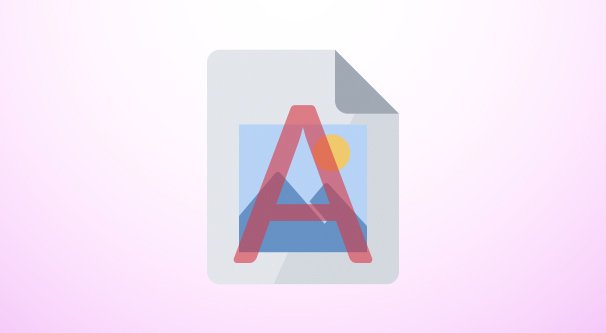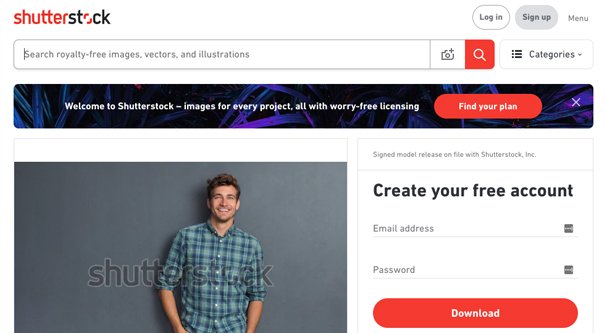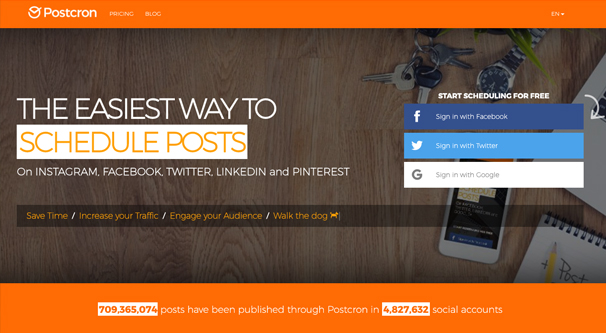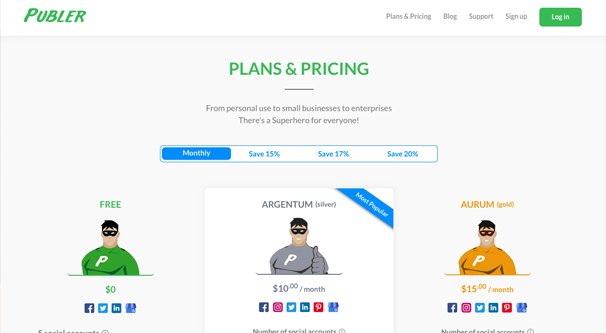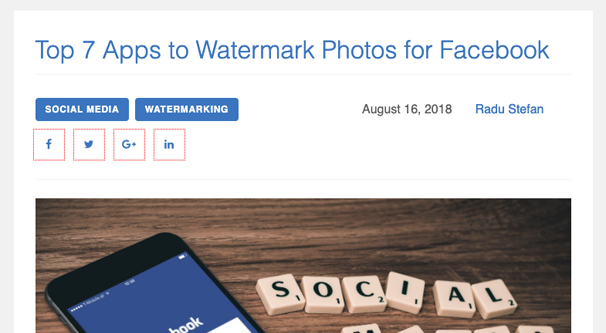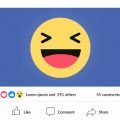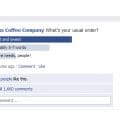Social media is an interesting concept when it comes to intellectual property. On one hand, posting to social media is inherently a public action. The entire point of it is to get your content shared widely, exposed to as many people as possible. On the other hand, people sharing your content in the “wrong way” ends up diluting your exposure, and can even have issues when it comes to copyright.
On some platforms, copyright is taken very seriously. A small handful of copyright violations on, say, YouTube, can utterly destroy your account. On the other hand, other sites might have little or no copyright enforcement at all. Oh, sure, if someone is actively stealing and reposting your content, you can file a DMCA takedown or a copyright/trademark violation complaint with a site like Facebook, but it’s often a losing battle. Artists especially find themselves fighting against an unending torrent of art theft, as the foreign companies that steal and use art are basically untouchable.
Watermarking is one potential solution to this situation. It’s a useful tool, but it can be tedious to implement. So let’s talk about it.
What Is a Watermark?
Watermarks are traditionally marks left on paper or another medium that serves to be a hidden or semi-hidden proof of authenticity and origin for an item.
If you’ve ever seen a TV show or movie that makes a show of holding a letter up to the light to see a thin spot on the paper that shows a logo, to prove that it came from the right place, that’s a watermark. If you’ve ever investigated currency and the various counterfeit-protection marks on the bills, those are watermarks, or an extension of the idea.
In physical media, watermarks are impossible to remove and extremely difficult to forge. Currency especially tends to have a lot of different tiny signals to authenticate the bills. But what about digital media?
Digital watermarks come in two varieties: visible and invisible.
Visible watermarks are actual images pasted on top of an image you create. This watermark is usually a logo or copyright credit, set to 90% or so transparency, so it is minimally disruptive but very present. One example is Shutterstock. You look at one of their images – like this one – and you see “shutterstock” pasted over the image.
If you wanted to use that image, you have two options: steal it with the watermark, and thus let everyone know you stole the image, or pay for it to get the version without a watermark. Since a watermarked image is unprofessional, advertises another brand, and has the negative connotation of theft associated with it, you’re encouraged to pay for it.
Some companies put watermarks in other formats. For example, ifunny.co for a long time watermarked the images they hosted with an addition to the bottom, added automatically. It looks like this, and it’s real easy to crop off. That site didn’t create any of their content, they just watermarked it to get traffic to their site, so it’s a largely unethical thing to do.
A visible watermark is meant to discourage theft. If a company wants to steal an artist’s work and use it on print-on-demand products, they would have to find a version without the watermark, or try to remove the watermark themselves. Since that’s a lot of effort, it’s easier for them to find a different target, leaving your images protected.
Watermarks are also a form of branding for cases where your content is shared without credit. For example, if someone screenshots your post but doesn’t include your account information, or if someone saves the image and reposts it on their own, the watermark sources the image to you. It’s a form of marketing, as long as your watermark is intelligible.
There are also invisible watermarks. Invisible digital watermarks are typically added to the code of a file without being visible. Sometimes this involves a series of edited pixels in the image itself. Sometimes it’s just a bit of code, which may or may not be obfuscated. For audio files, images can be hidden in the waveforms. It’s all a very fascinating and very complex topic.
These forms of watermarks do not discourage theft, but rather serve as a verification of the source of the image if you need to prove ownership and originality. If you take someone to court for a copyright violation and they try to claim they produced the image, you can use the digital watermark to prove that you created it.
I’m not too concerned with invisible watermarking today. You can research it later if you like, but I’m going to focus on visible watermarking.
Visible watermarks serve anti-theft purposes and marketing purposes. As such, if you want to watermark your content, you have to decide what kind of watermark you want to use.
Determining a Watermark
Ask yourself: what is the purpose of using a watermark? What is of most concern to you? So you want to protect you rcontent from theft? If so, you want a watermark that overlaps some key part of the image. None of that “small logo in the corner” watermarking; that is easily removed. You want something akin to the Shutterstock example above.
If, instead, you simply want credit for the image in most cases where it’s shared, and don’t hugely care if it’s stolen, you can use a more unobtrusive watermark. I’ve seen a variety of these, ranging from a logo in the corner to some creative integration of credit in an image. Usually a small logo is enough.
Another question you need to ask is what kind of watermark you want to use. Do you want it to be a copyright and author credit? Do you want it to be a logo? Do you want it to be a brand name? A logo is easiest to use, but might not be identifiable to people who aren’t familiar with your brand. A brand name is better but larger and more intrusive.
For typical marketing purposes, where you don’t really care if the image is taken and repurposes without the watermark, I recommend a brand name and/or brand+logo watermark, positioning in an out of the way corner. For content that you want credit for, like a complex infographic, I recommend a more visible watermark worked into the image itself.
Making and Using Your Watermark
Thankfully, it’s very simple to actually make a watermark. Chances are, you already have images of your logo stored away somewhere. Simply take an image of your logo and save it as a semi-transparent source file. Whenever you produce or edit an image in a program like Photoshop, or in an editor like Canva, you can import that file, overlay the image with its transparency, shrink it and position it as you like, and save the finished product. It’s really very easy.
If you want to produce something with text, you’ll need to start with a larger source image and add your logo and the text. I recommend something with an outline or a thick shadow, so it stands out when it’s transparent. Alternatively, you can simply use text, in something like this:
Note that making your source image transparent is not necessarily required. Most image editors will allow you to adjust the transparency of an element on the fly. When you put your watermark on a photo, you may want to adjust the transparency to make sure it stands out on a busy background.
Additionally, there are some automated systems you can use that will automatically add a watermark to any media you upload. If you use these, you will need to upload a watermark source file, which probably shouldn’t be transparent itself. Make sure to read documentation for any system you use.
Adding a Watermark Automatically
Sites like Facebook and Twitter do not have a way to watermark images by default when you upload them. Therefore, in order to use this kind of feature, you will need to use a social media management platform.
In general, the way these platforms work with watermarks is typically simple. They will have a media watermark feature that you need to turn on. When you turn it on, you will need to upload a watermark source file. This will be your logo file. You will also need to configure how you want the watermark to display, such as in a large transparent overlay, a small logo in the corner, a tiled presentation across the whole image, or something else. How you choose to do it is up to you and the system you’re using.
Once you have this system set up, you will need to use the content management platform to schedule and publish your social media posts. Posts need to be run through that system in order for the media to have the watermark added to it.
So what kind of systems have watermark functionality? There are actually a few of them out there, so here’s a rundown.
1: Postcron
Postcron is a social media scheduler that works with Facebook, Instagram, LinkedIn, Pinterest, and Twitter. It’s not the world’s most robust social media management system, but it does the job, and the automatic watermarking is easy. When you choose to create a post and upload an image to it, there will be an “add watermark” button. Click it and you will be taken to a settings page. This allows you to upload the image you want to use as a watermark, as well as configure the location for the watermark on your images. Save your settings and preview your image. If you don’t like it, go back and change your configuration. Once you have it configured the way you like it, you’re good to go.
From this point on, each time you upload an image, you can simply click “add watermark” and your watermark will be added in the way you configured it. You can, at any time, change your watermark configuration, and it will adjust moving forward.
2: Publer
Publer is a social media scheduling platform that, again, is not the world’s most robust platform, but has a variety of different useful features. Watermarking, the one we’re most concerned with, is a premium feature that you can try on a limited basis in their free plan, but for full use requires a paid plan. Their paid plans are very cheap, with costs depending on the number of social media accounts you want to use.
Their platform works with Facebook, Instagram, Twitter, LinkedIn, Pinterest, and Google My Business.
3: Mobile Apps
If you’re the kind of person who tends to manage social media from a mobile device, you might be interested in a mobile app that will help with watermarking. Unfortunately, unless you’re using a platform like one of the above that has a mobile app, you’re going to have to use a more manual application method for mobile. You create your images, and then you run them through an app like one of these to add your watermark.
There are, frankly, hundreds of simple graphics editing apps for mobile devices. Any of them can work to watermark your images, so long as they allow you to import one image on top of another. Some of them let you save a watermark for easy application, while others are more just image editing apps and can add images easily enough. It’s up to you to find one that works best with your workflow.
Other Thoughts
Watermarks aren’t perfect – they can be removed with relative ease – but they’re a good idea for marketing purposes and for brand awareness nonetheless. You might even consider watermarking your blog images, not just your social media images. Thankfully, that’s easy to do too; plugins like this one watermark images you upload to WordPress, so it’s easy to configure.
What about you? Have any of you experimented with watermarking, and if so, how has it worked out? Tell your story in the comments, if you please.