Video on Instagram is a surprisingly complex subject. For one thing, there are multiple different types of videos you can post on the platform, and different ways of sending or distributing those videos. You also have different access to information about those videos depending on whether you’re accessing them via the web or the app. On top of all of that, you have different information visible for different types of videos. Are you ready to dig in?
Different Types of Videos
There are a surprising number of different video formats on Instagram. You may think there are two or three, but there are actually more!
First, you have standard video posts. These work just like any other photo post on Instagram. They’re on your feed, they’re thumbnailed to look like your other posts with a play button, and they may auto-play for people using the app, but not for people on the web. These videos need to be uploaded in .MP4 format and can be anywhere from a 3-second loop to a 60-second epic. Instagram doesn’t have a file size limit, and they have guidelines for resolution and orientation, but I’m not here to dig into all of the technical details. You can find more detail here.
With video posts – and actually, with all forms of video except Live videos – you can record a video directly through the Instagram app, or you can record and edit one using more professional tools and upload it later.
Video posts, just like image posts, have the ability to be carousels as well. You can add more than one video to one post, though this will skew with your ability to see the number of views or likes on a given video. Instagram also allows you to upload several video clips and trim them together into one single video, though the finished video still needs to be under 60 seconds long.
The second video format for Instagram videos is in Stories. Stories are self-contained, well, stories, that can be composed of individual videos, gifs, boomerangs, and images. Stories hit Instagram in 2016 and have expanded since then, including reaching Facebook as a similar feature also called Stories.
Stories also need to be .MP4 format, but they can be a little longer, up to 75 seconds in length. The purpose of Stories tends to be a self-contained little presentation, which you can use for advertising or promotion, or just to share your life. Stories are immensely popular, in part because they’re promoted to the top of the feed and the top of your page while they’re active. Stories are heavily promoted generally for about 24 hours, at which point they are archived or deleted. They were initially meant to be temporary super-posts, but have settled into a more mid-range niche.
The third format for video on Instagram is IGTV. IGTV is kind of weird; it’s Instagram’s attempt to make a video platform similar to something like YouTube or Vine, but on a more casual level. It has limitations on file size, unlike other video formats, and it ahs restrictions based on the size of your account. Smaller accounts are restricted to videos ranging from 15 seconds to 10 minutes long, while larger accounts and verified accounts can post videos up to an hour long.
Unlike other forms of video, IGTV is sort of a stand-alone platform. You can’t just post a video to IGTV, you have to set up your IGTV account first. Of course, you can do this easily with your Instagram account, but you also need a separate IGTV app to do it.
You can think of IGTV as Stories on steroids, in a sense. They encourage something that is sort of a middle ground. It’s better produced and with higher quality values than standard video posts or Stories, but is still more casual than something like a professional YouTube channel.
The fourth format for videos is live videos. This is Instagram’s version of Facebook Live, or of livestreaming platforms like YouTube, Twitch, or Mixer. It’s meant to be a much more casual, actual-life livestream. You won’t find people streaming video games on Instagram Live; rather, it’s more IRL content, like Q&A sessions with fans, demonstrations or tutorials, or just video streams of hanging out at an event or on vacation.
Live Videos are restricted to streaming directly through the app via a smartphone; there’s no streaming key to use with programs like OBS or XSplit to stream from a desktop platform. You can finagle some workarounds with emulators, but it’s really more of a hassle than it’s worth. Live Videos are archived on the site once they’ve been broadcast, so viewers can go back and watch them after the fact if they want. Live streams can be up to an hour long. Once you broadcast, you have the option to share the Live Video for an additional 24 hours, after which it disappears.
Viewing Views and Likes
When you’re posting videos on Instagram, you generally want to know how those videos are performing, right? Well, you can see some basic information about your videos, but the sort of deep analytics you get for Facebook posts or for YouTube videos are absent.
Before getting into checking how many views a video has, you should probably understand what a view is. Views have a specific definition. Since videos auto-play without sound, it doesn’t make sense to record every time a video is played. Instead, Instagram only counts a view as a view if it watches more than 3 seconds of the video – or something like 5% of the video for longer videos – or if they tap to unmute the video. Muted plays count if the user watches the video, but the brief auto-play that happens as they’re scrolling doesn’t count.
Views also only count once per person per session. If a user watches a video and the video loops so they watch it a second time, this still only counts as one view. If the user leaves and comes back to the video in another session later, it’s counted once then as well. This is to prevent loops from inflating view counts, as well as preventing mass-refresh campaigns to inflate view counts. Of course, as we all known from YouTube, view counts alone aren’t typically worthwhile to monitor.
Every video format should have a view counter on or below it, depending on how you’re viewing the post. If it’s a video post that normally takes up the full screen, like a video in a story, you should see the view count in the lower left corner. It will show a “seen by” and a number, occasionally with profile images for the people who have seen the video.
For more standard video posts, you will be able to see the view count below the caption. It’s generally below the comments, but above the box where you can leave your own comment.
One thing to note is that carousel posts that have more than one video in them do not show the view count for the videos, because it’s one single post. Instagram does not track metrics for different panes of the carousel, so rather than aggregate them and give you a strange number, they just hide it entirely. Comments, of course, are still visible.
If you want to see the number of likes on a video, all you need to do is click or tap on the number of views on a video. This works on both the app and on the web interface, though it didn’t use to work on the web interface. Instagram has been pretty good about adding these kinds of features over the last few years. In any case, when you click or tap on the number of views, you will see a number that indicates the number of likes.
And, of course, if you want to see the number of comments on the video, just look at the comments section. It’s all nicely tallied up there.
Instagram Insights can give you some additional information about your video posts, your stories, and your live videos. I don’t know how much useful information it has on videos specifically, but it has the same sort of information on engagement as any post.
IGTV is a slightly separate network, and as such has its own information. For your IGTV videos, you actually get some analytics. On the video, look for the … button along the bottom and tap it. You can then tap View Insights and see what it has to offer you.
IGTV’s insights are very basic. You can see the thumbnail of the video, the name of the video, the date you published the video, and the length of the video. Then you have an Engagement section, which shows the number of views, the number of likes, and the number of comments the video has. Below that, you get Audience Retention, which is an indication of what percentage of your audience watched the full video. You are given a graph of what point in time people dropped off during the video, which will usually have a steep drop initially, level out for a while with a slow decline, and drop more in the last few seconds.
Remember that all of these metrics, for both IGTV and for regular video posts and stories, are public information. As such, there’s no specific information attached to it. You can see the number of people who viewed a video, liked the video, or who commented on the video, but you can’t see who liked it. You can see who commented on a video because comments are public, of course.
Earning More Views and Likes
Now that you know how to check the view counts and like counts on your videos, it stands to reason that you’d probably want to increase those numbers. A lot of the tips for doing so are basic video marketing tips, so I’m not going to go into great depth here; rather, I’ll link you to some good other resources you can read.
First up, we have Later’s guide to Instagram video marketing. Later is one of the top of the line brands with Instagram marketing, and of course they’re pushing their own platform in this post, but they also give you plenty of valuable tips for how to use each kind of video, as well as how to refine videos you take.
Next I’ll direct your attention to Hubspot’s guide to IGTV marketing. IGTV is a little weird to me, and I’m not sure what Instagram intends to do with the platform, but I also haven’t really used it myself. In any case, this guide goes over how to use IGTV, what quirks it has a platform, what useful analytics you can get out of it, and what use you can get using it. They even give you a couple lists of the top-level influencers on the platform, in case you want to check out what the most successful people are doing.
Then you have the Wave.Video guide to IG videos. This has a lot of the technical details on what specifications you need for videos to be acceptable, as well as a lot of tips on editing and optimizing your videos for use on the site. It’s a pretty good resource for basic video editing, if all you want to do is polish something on your phone.
Obviously, video production is an incredibly deep well you can spend a lifetime mastering. There’s an entire spectrum from phone captures with a filter all the way to professional cameras and high-priced video editing setups that I could only dream of affording. It’s up to you to decide where on that scale you fall, and how much depth of learning you want to achieve.
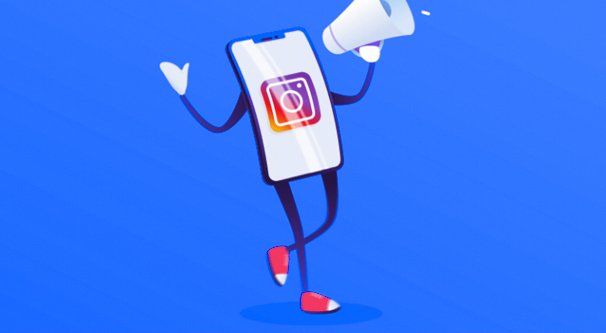
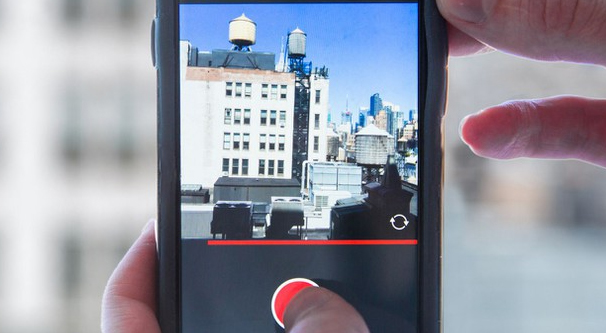
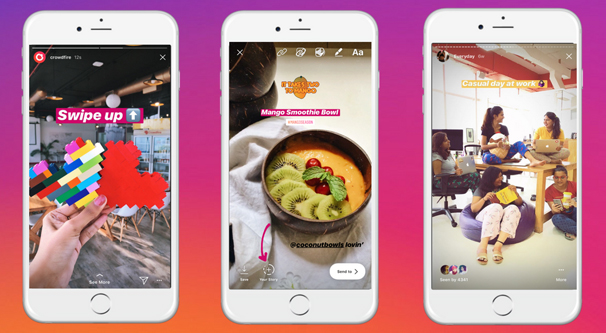
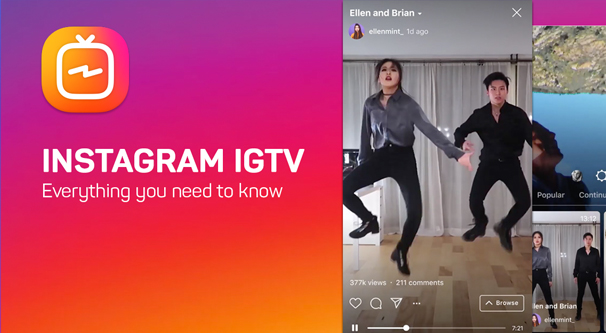
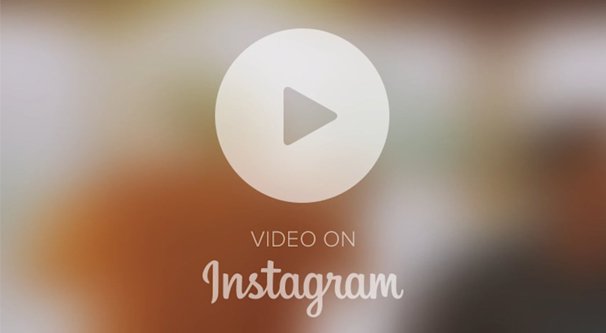
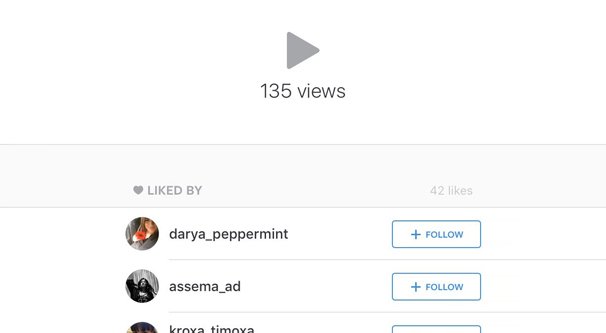
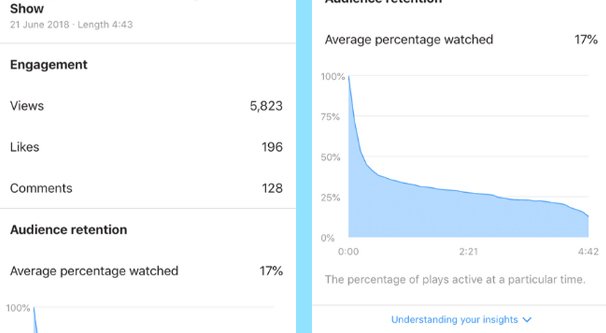
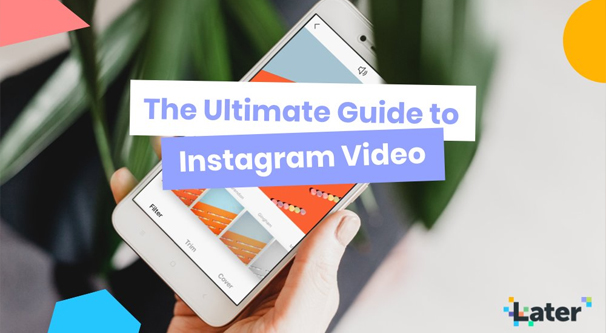
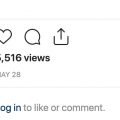


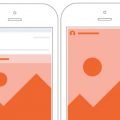
Great overview, James! Indeed: sometimes it might be tricky to see who has liked one’s videos on Instagram. Many thanks for mentioning Wave.video’s guide to IG videos!